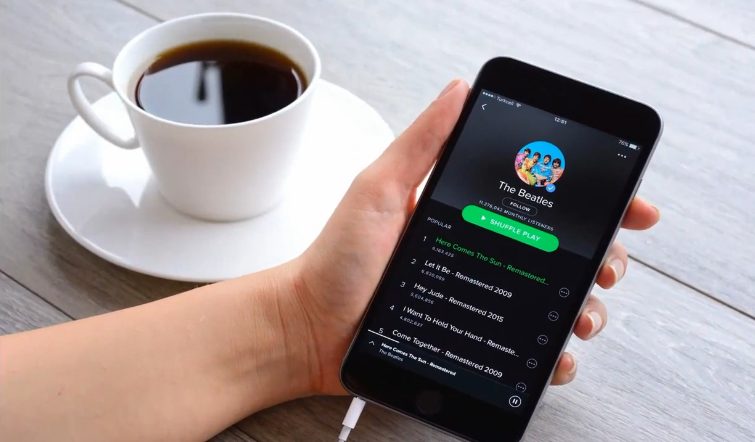Those who want to know How to download songs from Spotify will find this guide helpful.
We are happy to welcome you to our new guide. This guide will cover everything you need to know about Spotify downloading. Spotify is a well-known music streaming platform with millions of users. Spotify has around 50 million songs available on its platform. The Spotify app allows users to download songs for offline listening.
In my previous post, Detailed History of Spotify, I mentioned that Spotify was launched in 2008 when no features were available on the platform. But today, Spotify has brilliant features that can boost your listening habits. One of them is the downloading feature.
With this feature, Spotify users can now download Spotify songs for free without paying subscription fees. Thanks to Spotify’s download feature. In this guide, I’ll explain how to download songs from Spotify. After taking a look at this complete guide, you can download songs from Spotify for offline listening.
How To Download Songs From Spotify Mobile APP
After Spotify’s latest update, they removed the Download button from individual songs, which allowed users to download songs from Spotify in the past. However, following these steps, you can still easily download any song from Spotify.
- Open Spotify.
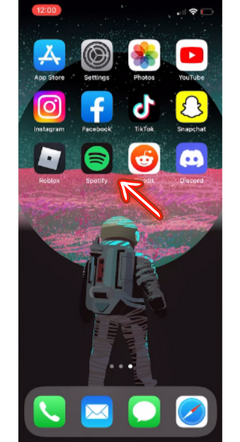
- Click on any Song you’d like to download.
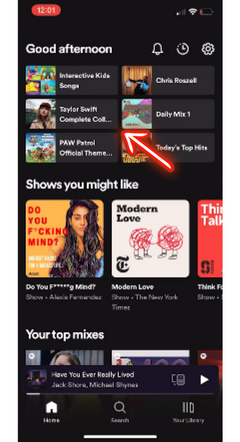
- Now click on Three Lines.

- Now select Add To Playlist.
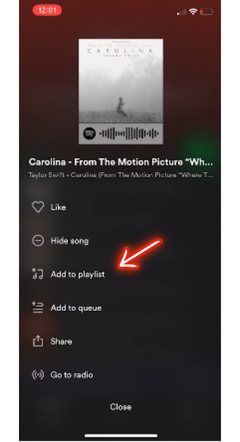
- Then click on New Playlist.
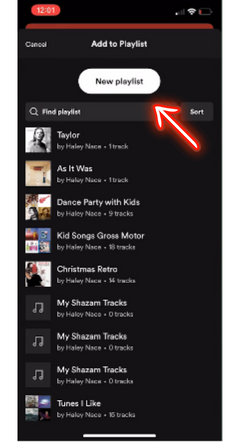
- Choose a Name for your Playlist and Click Create.
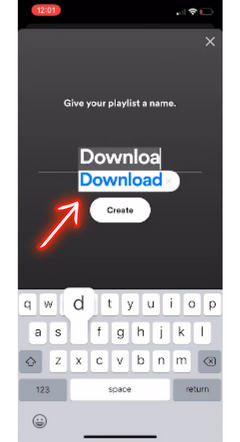
- At the bottom of your screen, click the Library Icon.
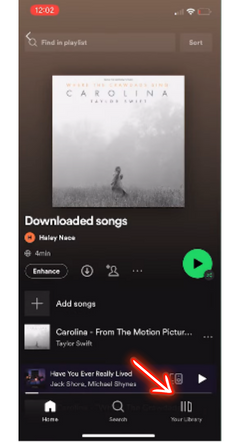
- Open the Playlist you created recently.
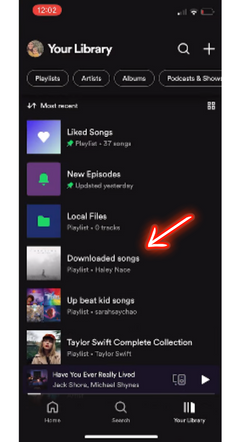
- You will notice there is a little Download Arrow under the title. Click on that icon.
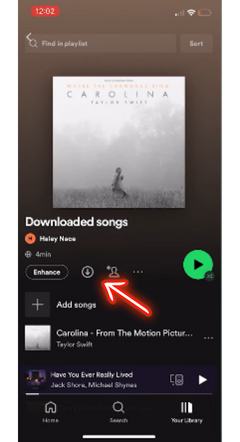
- Your downloading process is complete when the arrow turns Green.

The songs you’ve selected are now available for offline listening. You can listen to this downloaded song if you don’t have an internet connection. You can also see your previous listening history to download a song you liked but forgot the name.
Download Songs from Spotify Desktop?
The downloading process is the same on mobile and desktop. The following steps explain how to download Spotify songs on a desktop.
- Open Spotify on your PC.
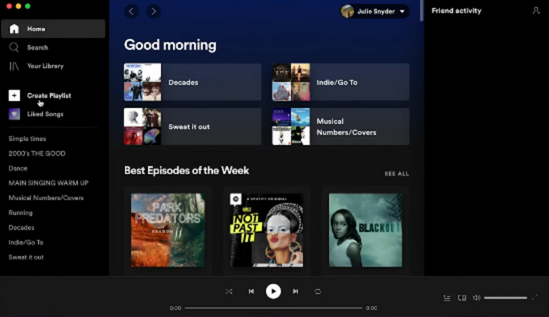
- Select the Create Playlist option on the left.
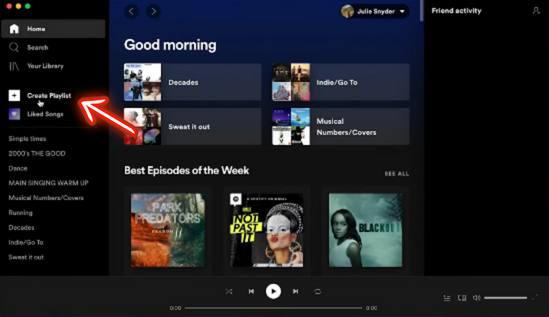
- Name your Playlist, and add a title, description, or cover image and click on Save.
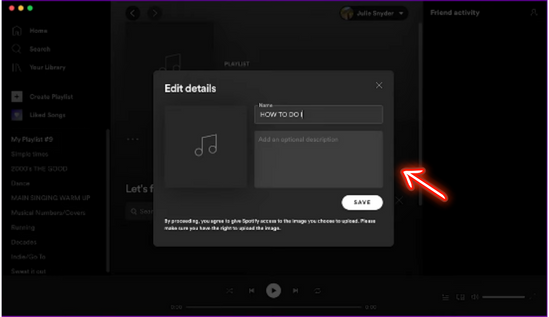
- The next step is Adding Songs you would like to download for offline listening.
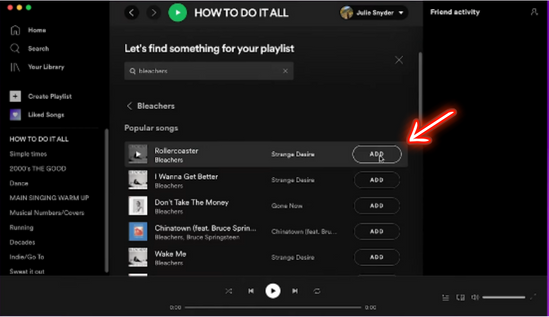
- Click on the Download Arrow below the Spotify playlist title.
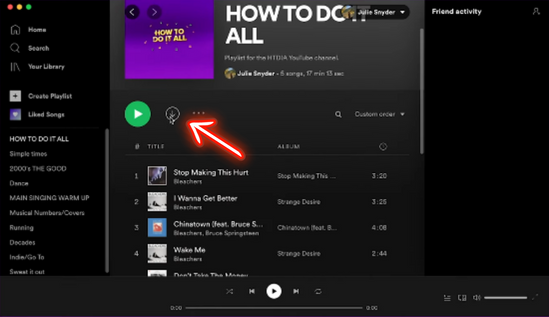
- Once the arrow turns Green, you’re done.
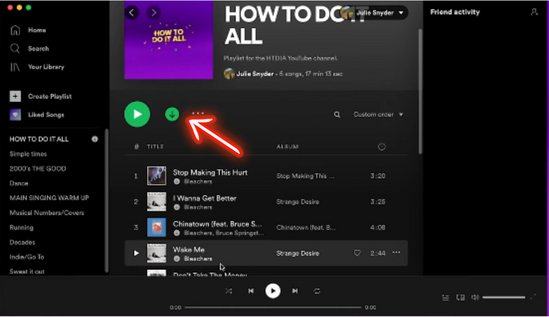
5 Best & Easy Ways To Download Songs From Spotify
Spotify songs can be downloaded for offline listening in a variety of ways. Check out these easy ways to download Spotify songs without having to deal with any problems.
- Use Third-Party Apps: Several apps for this purpose are developed by developers. These tools allow Spotify users to download songs, music, or podcasts. Some popular Spotify song downloaders include Spotydl, TuneFab, Spotify Music Converter, and Audials.
- Web-Based Downloader: You can also download Spotify songs using web-based downloaders. Spoty-mp3, Downloadify are the most popular downloaders.
- Mobile App: Spotify Premium users can download Spotify music or songs via mobile applications. The above steps will help you download songs from Spotify using your mobile device.
- Spotify Playlist Downloader: Playlist Downloader is the best tool for downloading entire Spotify playlists. Several Spotify playlist downloaders are available, including TuneMyMusic and Spotydl.
- Chrome Extension: A Chrome extension is also a great way to download Spotify songs easily. To do that, use the Spotify Chrome Downloader extension.
How To Download Spotify Playlist?
It is easy to download a Spotify playlist. With just a few clicks, Spotify Premium users can download the Spotify Playlist. To do that, open Spotify and sign in to your Spotify account. Open your targeted Playlist; you’ll see a download button below the title. It takes a couple of seconds for that button to turn green after you click it. After it turns green, you’ve downloaded your Playlist.
Download Songs from Spotify To an MP3 Player
- Download and install streaming audio recorder software, such as Allavsoft, StreamTransport, or Replay Media Catcher or read our guide to record Spotify music into mp3 without using any software.
- Launch the software and log into your Spotify account.
- Search for the songs you want to download and click on them to play them.
- The software will record the song and save it as an MP3 file.
- Connect your MP3 player to your computer via a USB cable.
- Drag and drop the recorded MP3 files from your computer to your MP3 player.
- Once the files are on your MP3 player, you can listen to them anytime.
Spotify Downloading Limitations
The free version of Spotify allows users to download 1,000 songs per month. I think this is more than enough for individual users. Still, if someone wants more downloads, they must pay a monthly subscription fee. You can buy a monthly plan for individual users that allows unlimited downloads.
How To Delete Downloaded Songs From Spotify?
If your mobile device is running out of space or you want to free up space, just delete unnecessary data. Just follow these few steps to delete downloaded songs from Spotify. Let’s begin: How to delete Spotify downloaded songs.
- Open the Spotify App and sign in with your Spotify account.
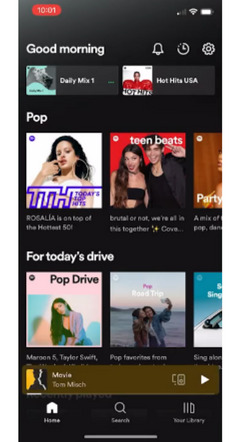
- At the top right corner of your screen, click on the Settings gears icon.
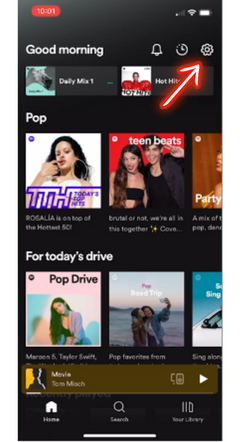
- Scroll down, and you’ll see the Storage Section. Click on it.
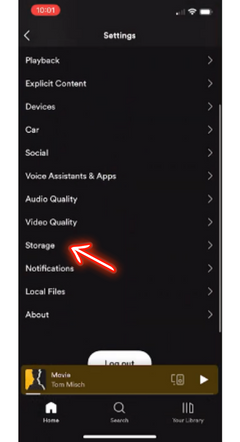
- Now click on Remove All Downloads.

- Lastly, click on Remove to finish.

Final Words
This article discusses everything related to How to delete downloaded songs from Spotify. If you still have questions, please use the comment section. Our team is more than happy to assist you.