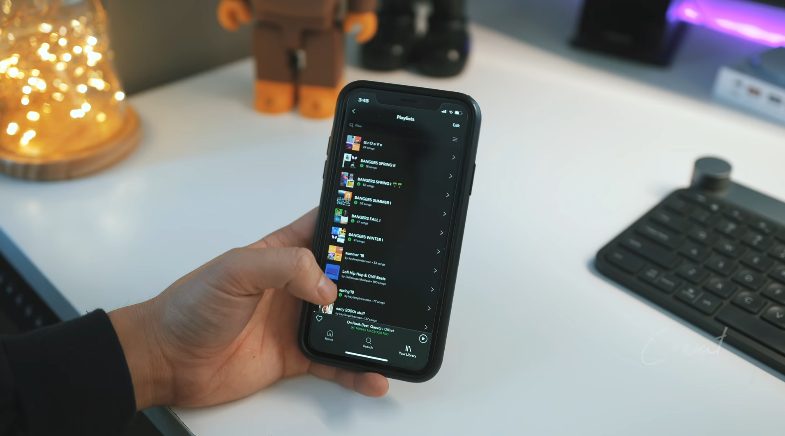With the addition of multiple features in their application, Spotify’s popularity is increasing daily. Spotify integrates with Alexa and Discord, among other features, including Timestamp Sharing, Apple Watch Downloads, etc.
Let’s start with How To Connect Spotify To Discord?
Connecting a Spotify account with Discord is much simpler and easier. With the help of this article, you can connect your Spotify account to Alexa in just a few steps.
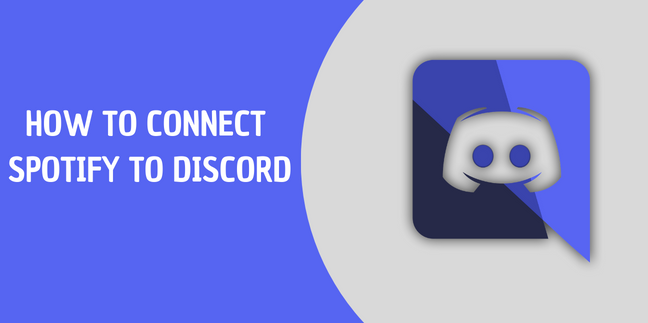
Devices that support Spotify are listed below:
I want to clarify that you cannot connect to Spotify using Alexa on any device. You are good to go if you have any of these devices.
- Amazon Tap
- Amazon Echo
- Amazon Echo Dot
- Amazon Echo Spot
- Amazon Echo Show
- Amazon Fire TV Cube
Method to Connect Spotify To Discord in Windows?
- Open up your Discord.
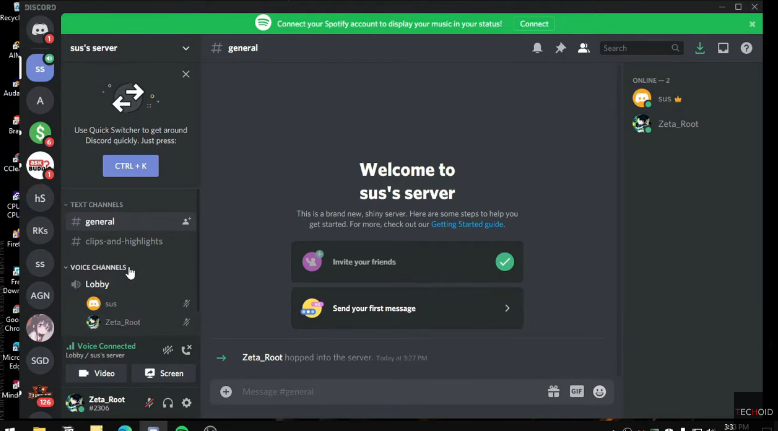
- Click on the setting icon on the below-left side.
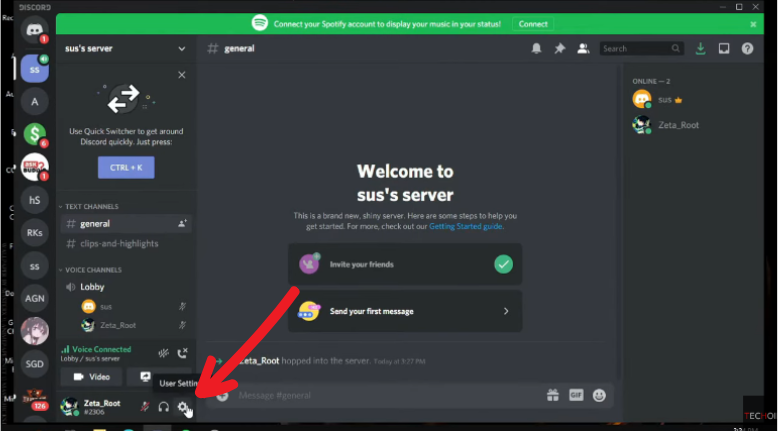
- Here click on the connection.
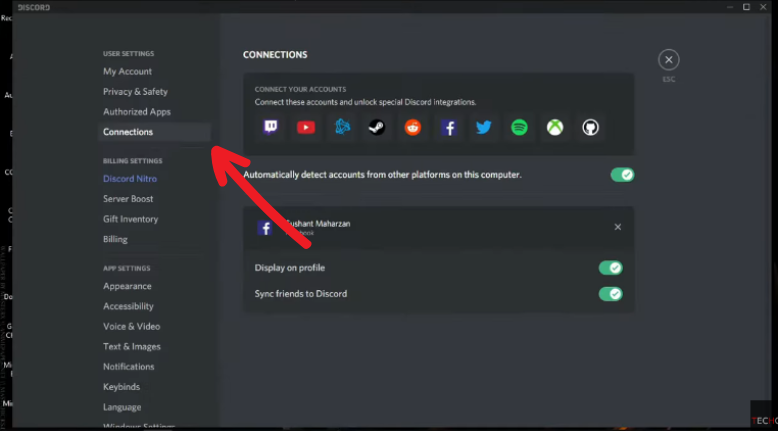
- Now click on Spotify and log in to your Spotify account.
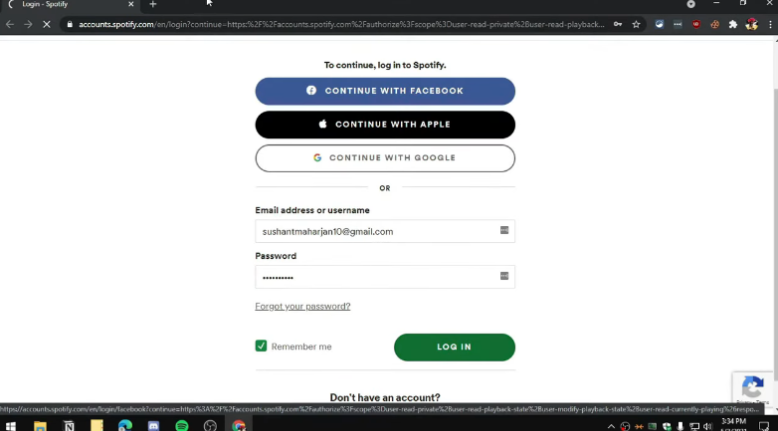
- After logging in to your Spotify account, you are done.
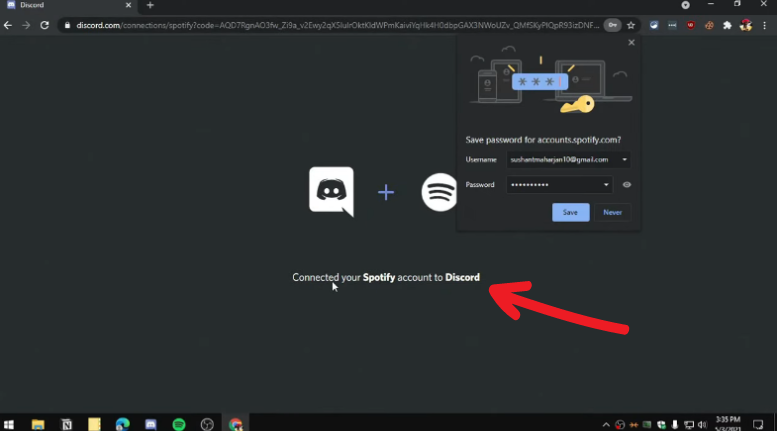
- Now go back to your Discord, and you will see Spotify under the Connection tab.
How To Connect Spotify To Discord on Android?
- Open the discord app.
- Click on the profile picture in the deep right corner.
- Now hit the connection tab.
- Then click on Add at the top right corner.
- After that, select Spotify.
- Enter your Spotify credentials, and you are done.

How To Connect Spotify To Alexa?
Connecting Spotify To Alexa may be challenging if you are a newbie. However, connecting these accounts is not a big deal. Just follow the steps listed below if you need proper guidance.
- Download the updated version of the Amazon Alexa application.
- Click on More at Bottom-Right.
- Then tap on the Settings option.
- Then scroll down and click on Music & Podcasts under the Alexa preferences section.
- Click on Link New Service.
- Select Spotify.
- Click on Enable To Use.
- Then enter your Spotify Login Information.
- Then read all Terms and Conditions and then click on Agree.
- You are done.
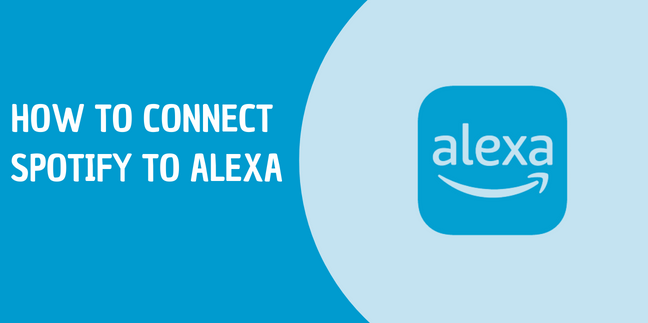
How to Disconnect Spotify From Alexa?
Using Alexa Application:
- Open the Alexa application.
- Select Settings.
- Then select Music & Podcasts.
- Select Spotify from the music services linked to Alexa.
- Click Disable Skill and then confirm it.
Using Spotify’s Website:
- Open Spotify’s official website and log in to your account.
- On the top-right corner, click on your profile option.
- On your left side, click Apps.
- Find Spotify from here.
- Hit Remove Access and then tab confirm.
Conclusion
The purpose of this quick guide is to explain how to connect Spotify with Alexa and Discord. Hopefully, this guide will help you, but if you have any questions, please comment below. Also read out how you can clear your queue on Spotify.