Each device or operating system requires a different step to cancel a Spotify premium account. The following guide will give you all the details about How To Cancel Spotify Premium.
With millions of users and various interesting features, Spotify is a popular streaming service. Spotify continually updates its algorithm and adds new and enhanced features, including the low-cost Spotify plan, offline listening, and pre-set-up.
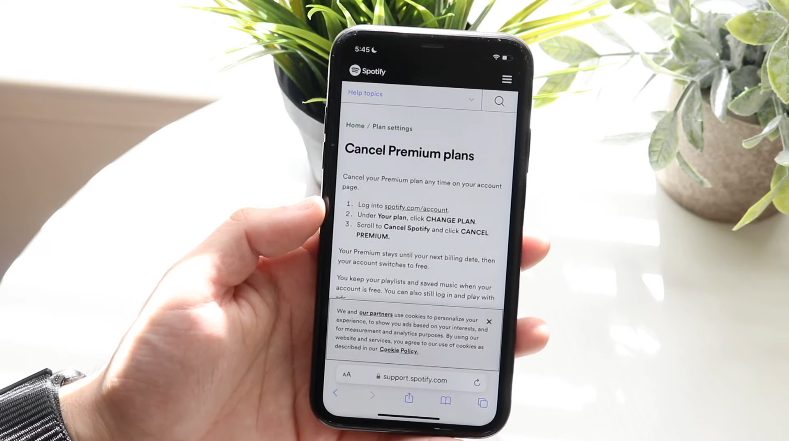
How To Cancel Spotify Premium on Android/iOS App?
- Download the Spotify app and open it on your Android/iOS device.
- Select settings by clicking on the gear icon at the top right of the screen.
- Select the Account tab.
- Then scroll down to “Subscription” and tap on “Premium.”
- Click “Cancel Premium.”
- Tap “Yes, Cancel” to confirm the cancellation.
Cancel Spotify Premium on a Desktop!
- Open the Spotify app on your desktop.
- Sign in to your account.
- In the top-right corner, click the “Account” button.
- Choose “Subscription” from the dropdown menu.
- Click “Cancel Premium” at the bottom of the page.
- Click “Yes, Cancel” to confirm the cancellation.
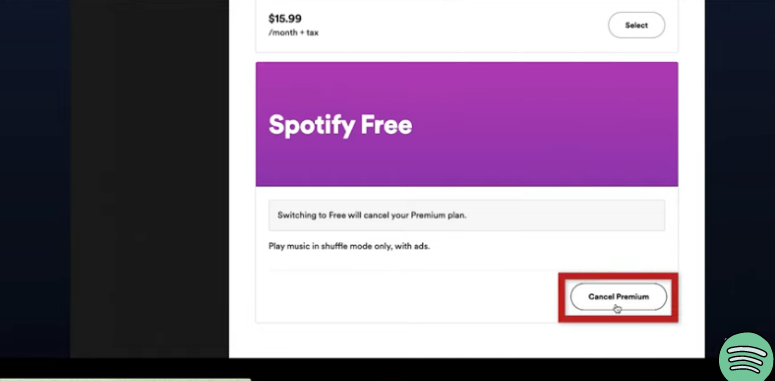
Cancel Spotify Premium through the Spotify website!
- Open a web browser and go to the Spotify website.
- Log in to your account.
- Click on the “Account” button in the top-right corner.
- Select “Subscription” from the dropdown menu.
- Scroll down and click on “Cancel Premium.”
- Confirm the cancellation by clicking “Yes, Cancel.”
Cancelling Spotify Premium through a Third-Party Payment Method!
- Determine which third-party payment method you used to subscribe to Spotify Premium (e.g., iTunes, Google Play, PayPal).
- Follow the steps for canceling the subscription through that specific payment method.
- This may involve going to the payment method’s website or app and canceling the recurring payment for Spotify.
- Once the payment method has confirmed the cancellation, it will also cancel your Spotify premium subscription.
- Check your Spotify account to ensure that the premium subscription has been canceled.
How to Cancel a Spotify Premium Subscription through iTunes?
- Open the iTunes app on your device.
- Tap on your Apple ID at the top of the screen.
- Tap on “Subscriptions.”
- Select Spotify from the list of active subscriptions.
- Tap on “Cancel Subscription.”
- Confirm the cancellation by tapping “Confirm.”
How to Reactivate a Canceled Spotify Premium Subscription?
- Open the Spotify website, and log in to your account.
- Go to the “Account” section and select “Subscription.”
- Click “Reactivate” or “Subscribe” to start the premium subscription again.
- Follow the on-screen instructions to complete the subscription process.
- The new premium subscription will take effect at the start of the next billing cycle.
Conclusion
No doubt there are pros and cons of using Spotify but the Spotify team is working very hard to implement new technological advancements coming in the music streaming industry. But if you have decided to cancel the subscription this guide explains everything about how to cancel Spotify Premium. If you have any further queries, use the comment section; we are here for you.