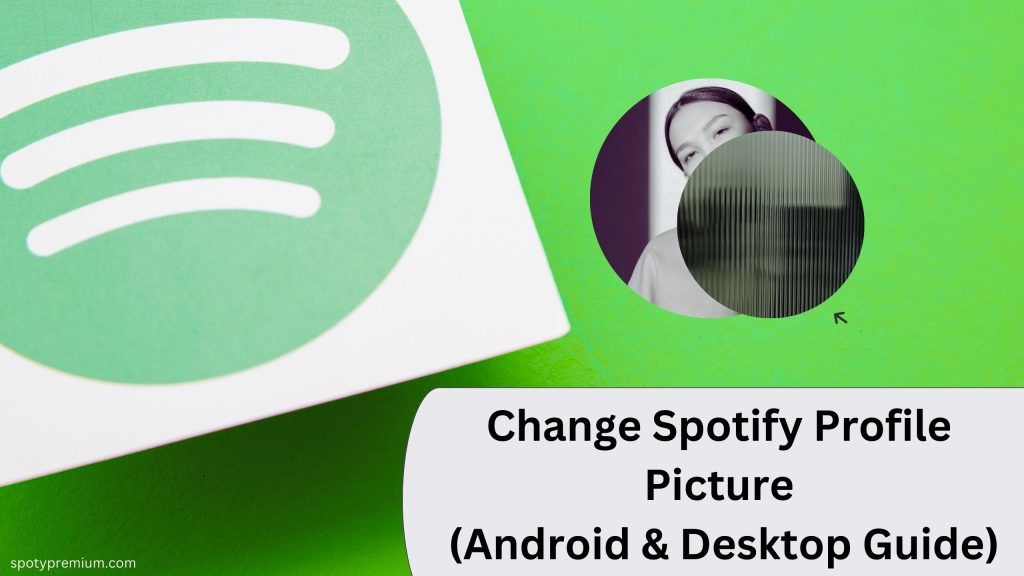
Nowadays, Spotify is the most prominent music company. Spotify offers a wide range of options to its users. Regular readers of Spoty Premium will know that we explore all the settings of Spotify one by one. Today, we’re going to look at Spotify’s profile picture. This article will show you how to change your Spotify profile picture on different devices.
You don’t need to spend much time changing your Spotify profile picture. A few clicks are all it takes. So let’s get to our main topic, How to change your Spotify profile picture.
Explore Content
How To Change Spotify Profile Picture on Mobile (Android & iOS APP)?
If you want to update your Spotify profile picture on an Android device, follow the steps below.
- Open the Spotify application on your Android device and log in to your Spotify account.
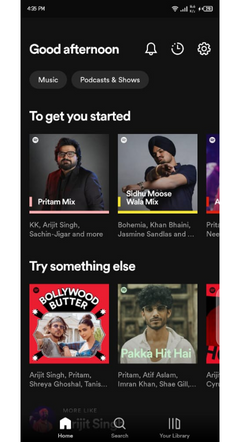
- At the top right corner, click on the settings gear icon.
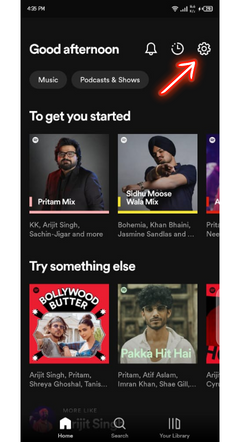
- Then click on your Profile.
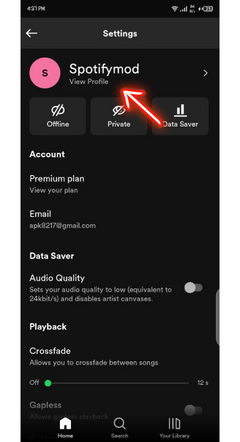
- Select the edit profile option.
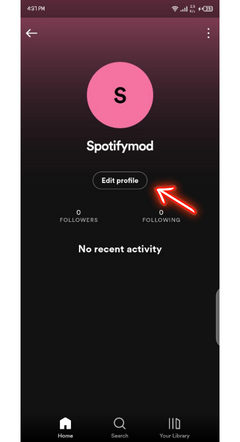
- After that, click on Change Photo.
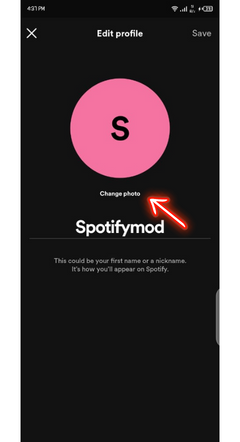
- Select a photo from your Gallery and click on the Save button at the top right corner.
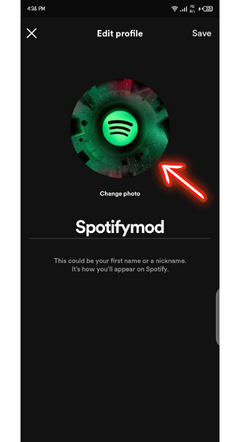
Also Read: How To Change Spotify Username?
How To Change Spotify Profile Picture on Desktop (Windows & MacBook)?
Here are the steps you need to follow to change your Spotify profile picture on your desktop.
- Open the Spotify App and log in to your account.
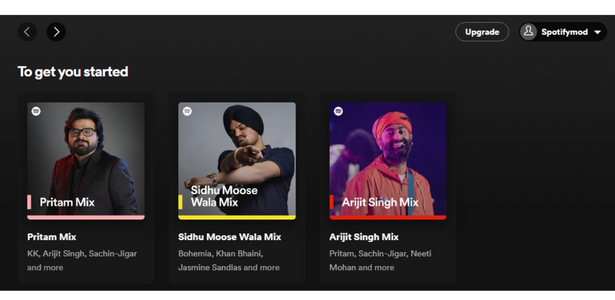
- Click on your Profile picture and then select Profile.
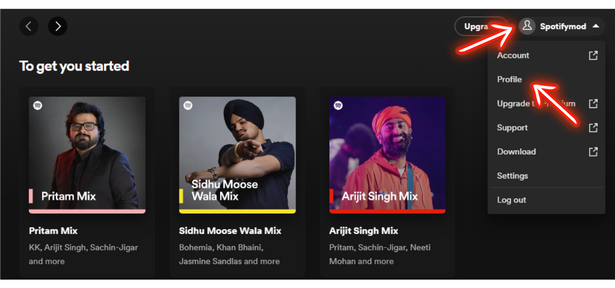
- Then select Choose Photo.
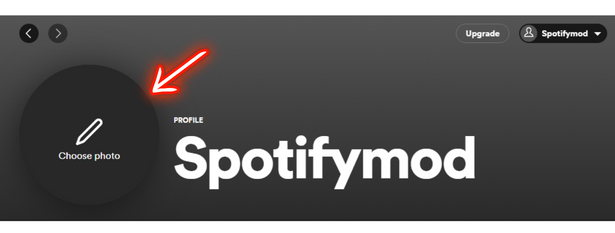
- Click on the Save button after selecting any photo from your Gallery.
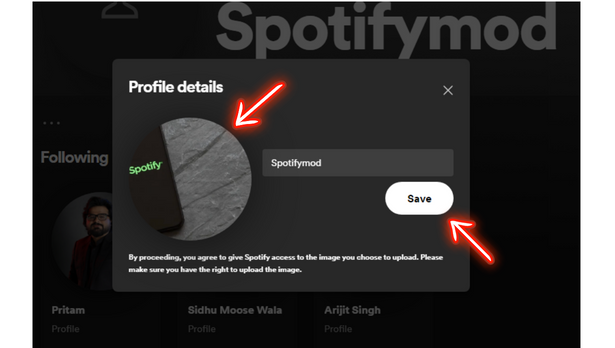
- You will see a new picture on your Spotify profile by clicking the Save button.
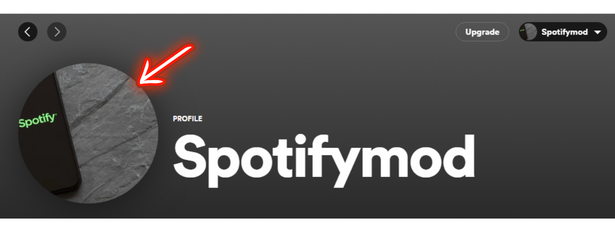
Also Read: How To Change Spotify Payment Method?
Spotify Profile Picture Guidelines
Changing your Spotify profile picture is simple and can be done within a few minutes. But before changing your Spotify profile picture, you should know the Spotify Profile Picture Guidelines that can help you when you become a brand. Your Spotify profile may be restricted if you do not adhere to Spotify Policies.
- Image Content: Verify that the content of your Spotify profile picture complies with Spotify’s terms and conditions before selecting it.
- File Size: The image size must meet Spotify’s guidelines. Avoid using large sizes if you want to maintain quality.
- Copyrights: Make your image. Spotify may ban your account if you use any copyrighted image. Format: You should use a .jpg, .jpeg, .gif, or .png image format.
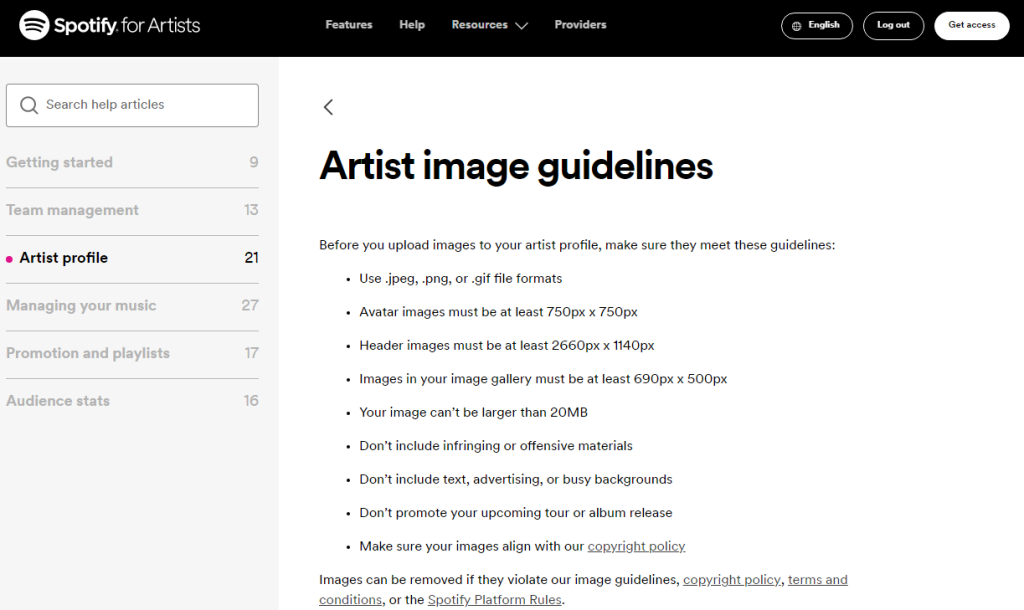
How to Revert the Previous Profile Picture on Spotify?
To revert to your previous profile picture on Spotify, follow these steps:
- Open the Spotify app: Launch the Spotify app on your device.
- Go to your profile: Navigate to your profile by tapping on your profile name or picture in the top right corner.
- Access profile settings: On your profile page, look for an option like Edit Profile or Profile Settings. Click on it to access your profile details.
- Select your previous profile picture: Look for the section where your profile picture is displayed. There should be an option to change or edit your picture. Choose the option to upload a new photo and then select your previous profile picture from your gallery or the list of recently used pictures.
- Save changes: After selecting your previous profile picture, there should be a Save or Apply button. Click on it to save your changes.
Also, check out our guide about creating a new spotify account.
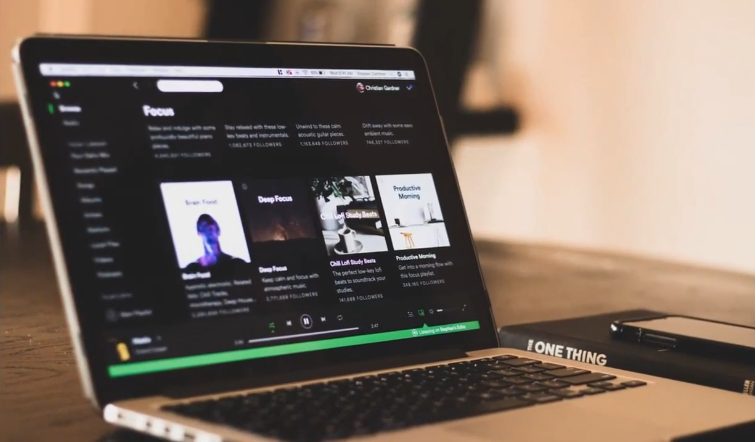
Frequently Asked Questions
Spotify recommends using a square image for your profile picture with a minimum dimension of 300 x 300 pixels. However, you can use a larger image, and the platform will allow you to crop it during the upload process.
Yes, if your Spotify account is connected to Facebook, you can use your Facebook profile picture as your Spotify profile picture. If not, you can upload a picture from your device’s gallery.
After changing your Spotify profile picture, it may take a short while for the new image to update across all your devices. Usually, this process happens quite quickly, but if you don’t see the change immediately, give it some time.
Yes, changing your Spotify profile picture has no impact on your playlists, saved music, or any other content in your library. It only updates the image associated with your account.
There is no specified limit! You can update it as frequently as you like.
Spotify supports file formats such as JPEG and PNG for profile pictures. Make sure your image is in one of these formats for a smooth upload process.
No, you need an internet connection to change your Spotify profile picture on the mobile app. Ensure you are connected to the internet, and the changes will sync across your devices.
Final Words
Jamming to your favorite tunes and podcasts on Spotify just got even more personalized! Now that you know how to change your profile picture, make your Spotify experience uniquely yours. If you have any questions or need more info about Spotify, drop a comment below. I’m here to help, and who knows, your query might inspire the next detailed guide!
Happy listening, Spotify aficionados!