It has been requested by many people to make a detailed guide on how to use Spotify. Using Spotify for the first time can be confusing and overwhelming. And the first step is to create a spotify account. After that i am covering all the basic features of Spotify, along with some useful tips and tricks.
When you first start using Spotify, you will have two choices:
- Spotify Free
- Spotify Premium
Both plans include access to a huge music library that you can play on PCs, smartphones, and other devices. You may have to deal with the occasional advertisement with a free plan, but with a premium plan, you can remove the ads and enjoy additional features. Alternatively, you can download Spotify MOD for Android and Spotify++ IPA for your iPhobe or iOS device, which are free to use and includes all premium features.
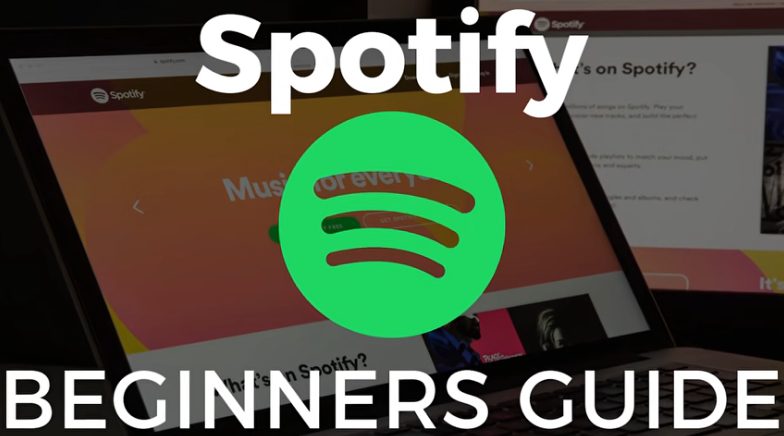
Explore Contents
Spotify is not only a music app; you can also make playlists, follow artists, and a lot more. I will cover all the awesome features you need to know in this article.
Shortcuts To Playlists
If you like a particular playlist you listen to constantly, you can add it to your home screen.
- Open the playlist and click on three dots, then scroll down.
- A button called “Add To Homescreen” can be found at the bottom of the screen.
- This option will add an icon of this particular playlist to your home screen.
- If you wish to listen to that playlist later, you need to click on the icon on your home screen, and the music instantly starts playing.
For more information about Spotify playlists read complete guide to know how you can create or delete playlist in android, iOS and PC.
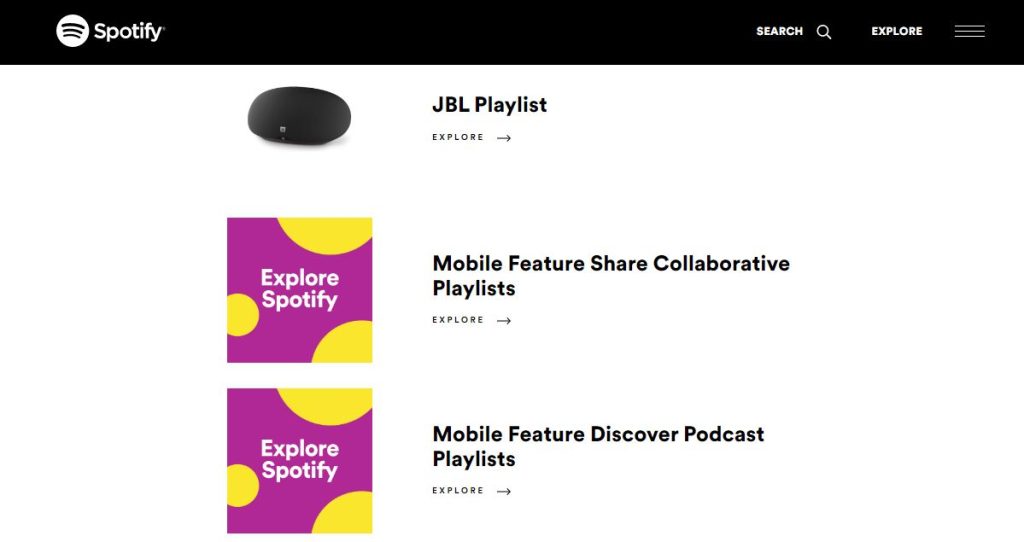
Crossfade and Gapless
Music enthusiasts know that the true magic of a playlist lies in the seamless flow of one track into another. Spotify understands this, offering two powerful features – Crossfade and Gapless Playback – to enhance your musical journey. Let’s explore how these tools work and how you can utilize them to create a harmonious and uninterrupted listening experience.
Spotify Crossfade: Bridging Songs with Grace
What is Crossfade? Spotify’s Crossfade feature allows songs to overlap, creating a smooth transition from one track to the next. This eliminates abrupt pauses, maintaining the rhythm and energy of your playlist.
How to Enable Crossfade:
- Open your Spotify app.
- Go to “Settings” and select “Playback.”
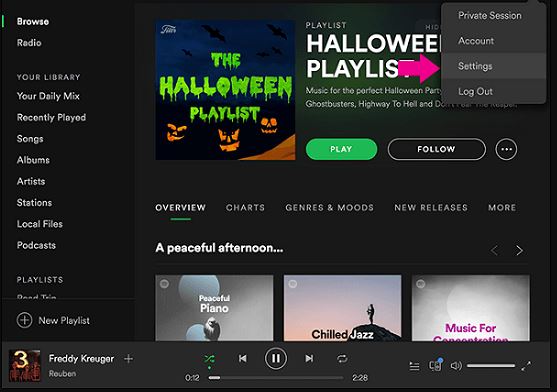
- Find the Crossfade option and adjust the slider to your preferred duration (from 1 to 12 seconds).
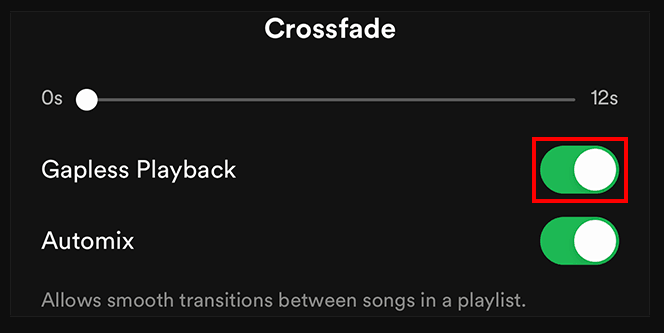
Pro Tip: Experiment with different Crossfade durations to find the sweet spot that suits your musical taste.
Gapless Playback: Eliminating Interruptions
What is Gapless Playback? Gapless Playback ensures that there are no pauses or interruptions between consecutive tracks. This feature is especially crucial for albums with seamless transitions, such as concept albums or live recordings.
How to Enable Gapless Playback:
- Access your Spotify app’s settings.
- Navigate to “Playback” and activate the Gapless Playback toggle.
Pro Tip: Ideal for enjoying continuous mixes, live albums, or any collection of songs that should seamlessly flow into one another.
Spotify’s Crossfade and Gapless Playback features empower you to curate playlists and albums that transcend the limitations of individual tracks. Whether you’re creating a party playlist with smooth transitions or immersing yourself in a concept album, these tools ensure your musical journey is free from interruptions.
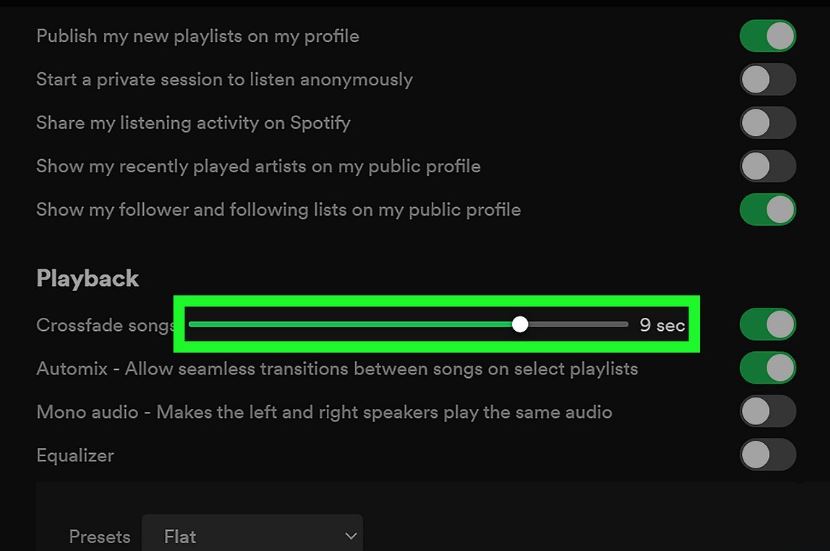
Share Music to Instagram Stories
If you’ve discovered a song on Spotify that’s worth sharing with your Instagram audience, follow these steps for a musical touch to your stories.
- Navigate to the Song: Open the Spotify app and locate the song you want to share. Click on the three dots to reveal the options menu.
- Click on “Share”: From the menu, select “Share.” This will open up various sharing options.
- Choose Instagram Stories: Opt for “Instagram Stories” from the list. Spotify will automatically generate a snapshot of the song’s artwork to accompany your post.
- Customize Your Story: Before sharing, take a moment to customize your Instagram story. Add text, stickers, or any other personal touch to make it uniquely yours.
- Post and Engage: Once you’re satisfied with your customization, hit the post button. Your Instagram story now boasts a vibrant snapshot of the shared Spotify song.
Pro Tip: Engage your audience further by adding polls, questions, or interactive elements to your story to spark conversations about the music.
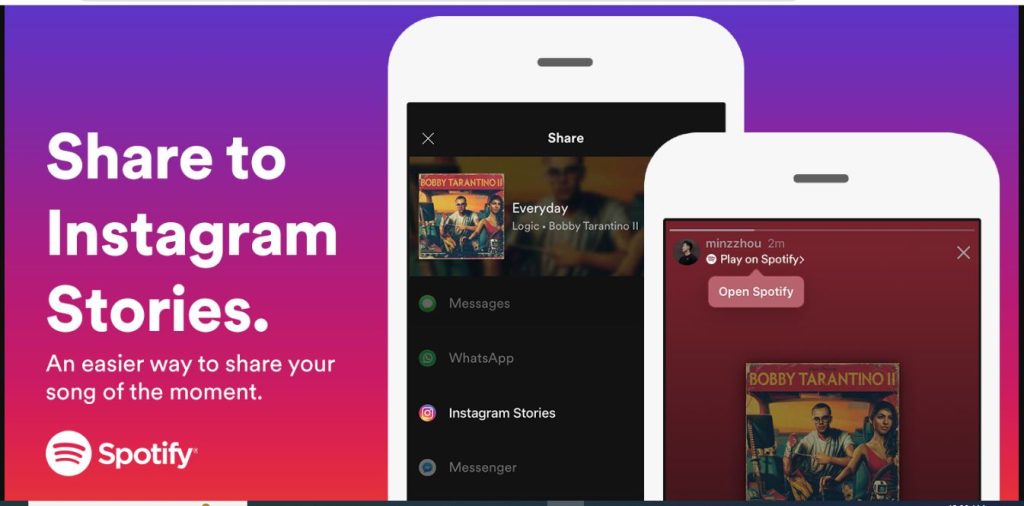
Spotify Search Bar
In the top left corner, you will find a search bar that can be used to find a specific song, artist, album, or playlist. Clicking on the search bar will show you your recent searches. All related items similar to your search will appear when you search for any query in the search bar. Rather than making a playlist, you can use the search bar to find out if someone else has made a similar playlist already.
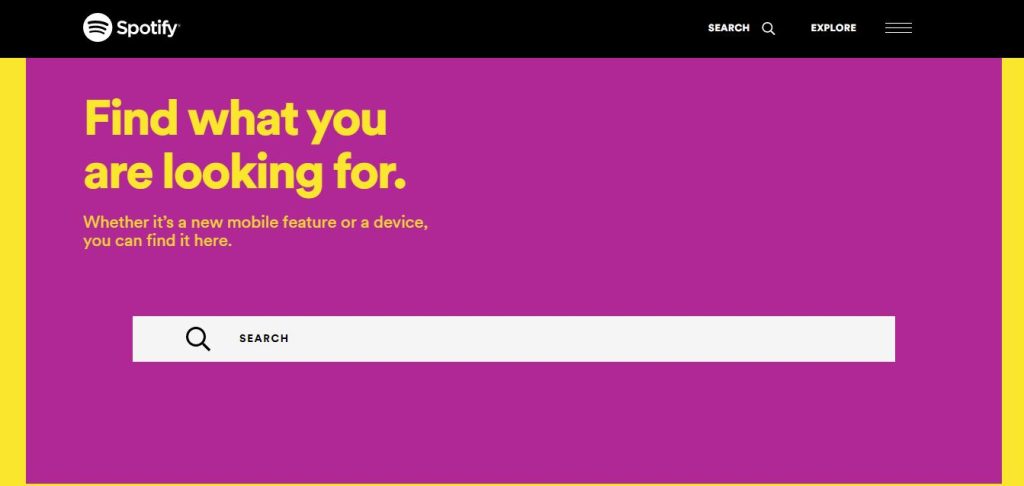
Exploring the Spotify Browse Section: Your Gateway to New Music
Ready to dive into a treasure trove of musical wonders? Let’s uncover the riches of Spotify’s Browse section.
- Open Spotify and Locate “Browse”: Launch the Spotify app and direct your attention to the top left corner of the screen. Click on “Browse” to enter the world of musical exploration.
- Discover Suggested Playlists: Within the Browse section, Spotify presents you with a collection of suggested playlists tailored to different genres, moods, and themes. Scroll through to find the perfect soundtrack for any moment.
- Charts for the Trendsetters: Stay in the loop with what’s trending by exploring Spotify’s charts. Discover the most-played songs globally, regionally, and in various genres, keeping your playlists fresh and up-to-date.
- New Releases for the Latest Hits: Be among the first to experience fresh beats by checking out the “New Releases” section. From the hottest singles to anticipated albums, Spotify keeps you in tune with the latest releases.
Pro Tip: Customize your experience further by exploring niche playlists like “Made for You” and “Daily Mixes” based on your listening history.
Spotify Radio
Using Spotify’s radio feature is another way to discover music. Spotify Radio gives you a similar experience to Pandora music service if you’ve ever used it. This page shows you recently played stations, recommended stations, and stations based on the genre below. My favorite feature on this page is Create New Station. You can search for songs or artists in the create a new section.
The advantage of creating a radio station is that you can listen to songs without making your playlist. You can give a thumbs up or thumbs down to any song you hear on the radio. By thumbing up a song, it will automatically appear on the Light from radio playlist. The Light from radio playlist contains all the songs you gave thumbs up to while using the radio feature.

How to create a playlist on Spotify?
The process of creating a playlist on Spotify is much simpler.
- Click on create a new playlist in the lower left corner.
- Name your playlist.
- After that, choose your playlist’s image.
- It would be best if you then wrote a description for your playlist.
- Once this is done, select create.
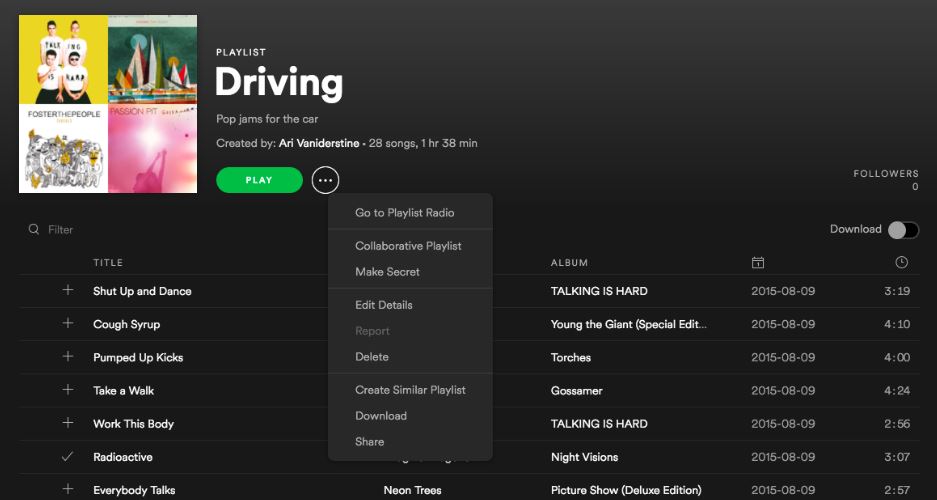
Make Group Playlist With Your Friends
The Collaborative Playlist feature on Spotify is a great way to create a playlist with your friends. Using this feature, you can create playlists with your friends and other individuals. Members can add songs to the playlist, delete songs and record songs.
Just follow these steps if you want to make a collaborative playlist:
- Open the playlist you have already created.
- Select ellipses adjustment from the menu.
- After that, select the make collaboration button.
How To Setup and Host Group Session?
For premium subscribers, the company recently introduced a group session. Listening to songs in real-time with friends is possible with group sessions. Users can choose what to play during that session and control the music as a group.
Follow these steps to start a group session
- Stream any song on Spotify.
- Select the available devices.
- Click “Start a Group Session”
The scan-to-join option is also available for starting a group session. Those in the same location can join the group session with their mobile phones.
You can use third-party apps to collaborate with friends who are located across the country. JQBX can also be used. You can meet different people using this web player. There are many similarities between this web player and Spotify.
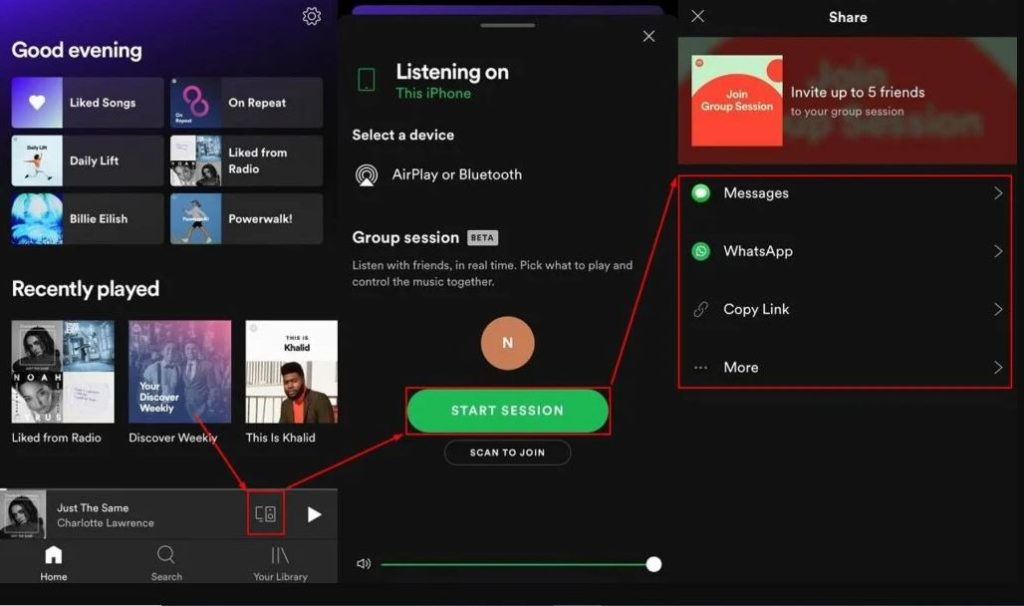
Spotify Login And Password
Managing Your Spotify Login and Password: A Quick Overview
Protecting your Spotify account involves a few simple steps. Let’s navigate through the essentials of Spotify login and password security.
- Changing Your Spotify Password:
- Periodically changing your password enhances account security.
- Go to your Spotify account settings.
- Locate the “Change Password” option.
- Follow the prompts to set a new, secure password.
- Why Change Passwords Frequently?
- Regular password changes minimize the risk of unauthorized access.
- Use a combination of letters, numbers, and symbols for a robust password.
- Recovering Your Spotify Account via Email:
- In case of login issues, the email recovery option comes to the rescue.
- Select the “Forgot Password” option on the login page.
- Follow the instructions sent to your registered email to reset your password.
Pro Tip: Enable two-factor authentication for an extra layer of security. This ensures that even if your password is compromised, an additional step is required for account access.
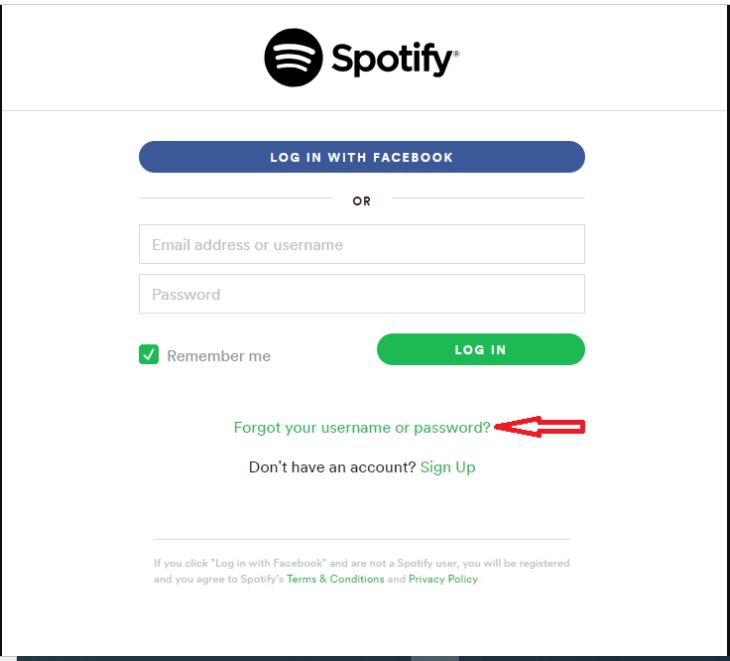
It is a good practice to change your Spotify password frequently to ensure that your account is secure. Changing Spotify’s password isn’t that difficult. This guide briefly covers all issues related to Spotify passwords and email recovery.