Spotify’s shuffle feature, while fantastic for adding a touch of unpredictability to your music journey, can be a mood killer when you’re vibing with a specific theme. Picture this – you’re lost in the emotional waves of a heart-wrenching ballad, and suddenly, the next track hits you with disco beats. That’s the shuffle effect, and it’s not always what you want.
In this guide, we’ll be your trusted companion on “how to turn off shuffle on Spotify,” providing simple steps for both your mobile and desktop apps. While premium users can easily disable shuffle, we’ve also got a trick up our sleeve for free users.
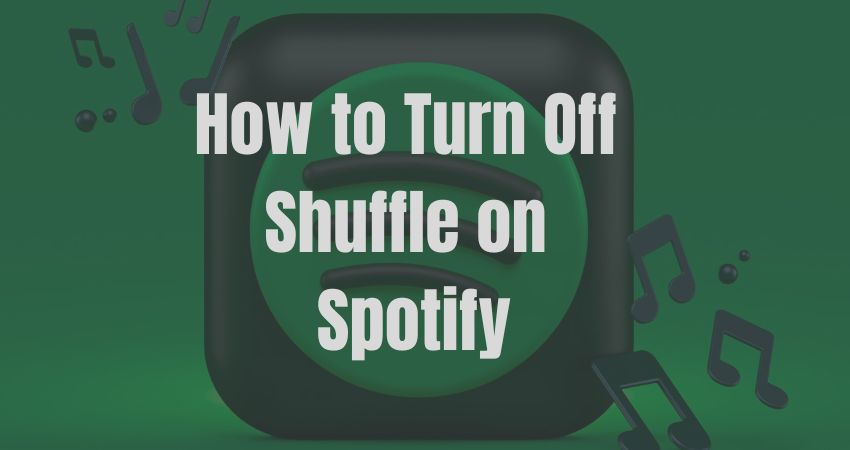
How to Turn Off Shuffle on Spotify Free & Premium Users Guide
Get Ready to unlock the true potential of your playlists. Let’s embark on a journey to silence the shuffle chaos and embrace the music in the order you intended.
How Spotify Shuffle Works
Two types of shuffles are available in Spotify Premium.
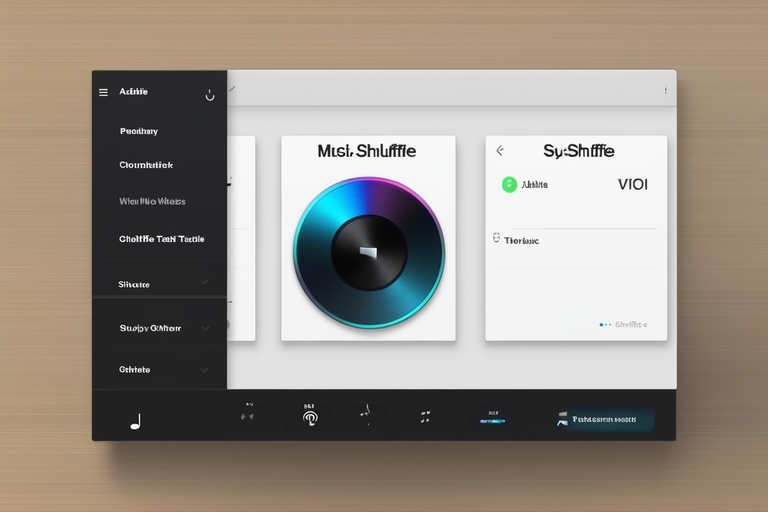
How to Turn Off Shuffle on Spotify Android or iOS App
To disable shuffle on Android or iOS follow the following steps:
- 1. Open the Spotify App: Launch the Spotify app on your Android or iOS device. Ensure you’re logged in.
- 2. Select Your Playlist: Choose the playlist you want to play without shuffle. If it’s a new playlist, create one first.
- 3. Locate the Shuffle Button: Look for the shuffle button, often represented by two crossing arrows. It’s usually found at the bottom of the screen.
- 4. Turn Off Shuffle: If the shuffle button is green, it’s on. Tap it to turn it off. The button should now be gray, indicating that shuffle is disabled.
- 5. Play Your Playlist: Once the shuffle is turned off, play your playlist, and the songs will play in the order you arranged them.
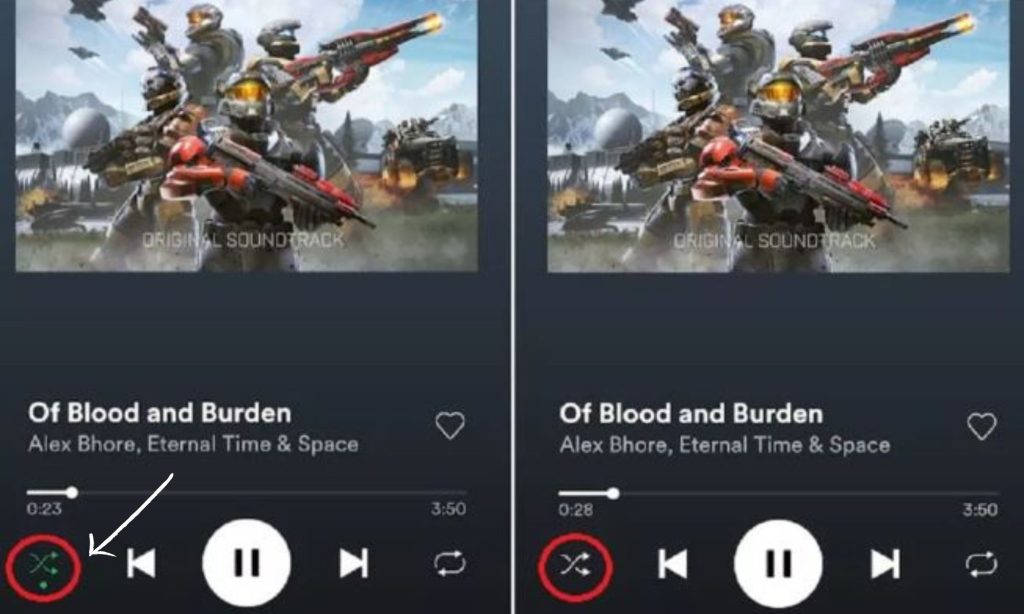
How to Turn Off Shuffle on Spotify Web Player
To break free from the shuffle chaos on the Spotify web player, your first step is to subscribe to Spotify Premium. Once you’ve leaped Premium, follow these straightforward steps:
- Play a Song: Select a song to kick off your playlist. This will serve as the starting point for your uninterrupted listening experience.
- Locate the Shuffle Button: Look for the shuffle button positioned in the left corner of the now-playing bar. Click on it.
- Observe the Changes: Keep an eye on the shuffle button – it will change color, and a dot will start appearing beneath it. Alternatively, watch for the arrow above the button to stop appearing.
- Congratulations! You’ve successfully turned off the shuffle on the Spotify web player. Now, enjoy your playlist exactly as you intended.
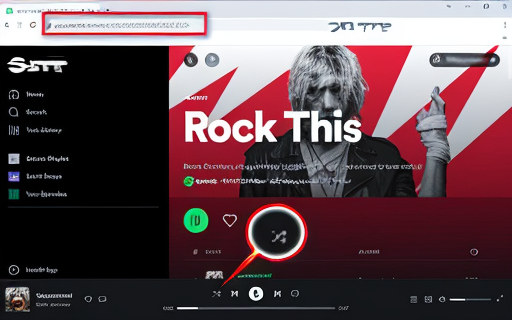
Turning Off Shuffle for Free Spotify Users:
While the shuffle option isn’t a default feature for free Spotify users, you can still enjoy this perk without paying a fee. Here’s how:
- Explore Modified APK of Spotify Premium: Download our modified APK of Spotify Premium that offers additional features, including the ability to shuffle songs.
- Install the Modified APK: Follow the installation instructions for the modified APK to integrate it seamlessly with your Spotify app.
- Embrace the Shuffle Experience: Once installed, relaunch your Spotify app, and you’ll now have the power to shuffle songs without the limitations of the free version.
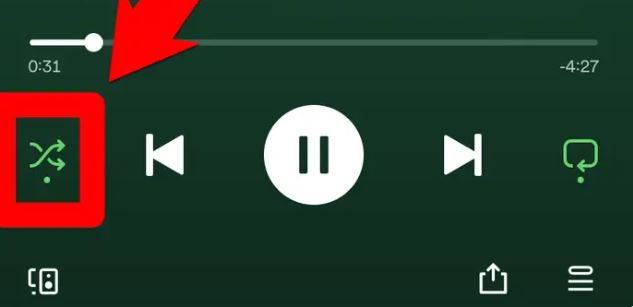
How to Re-enable Shuffle on Spotify
Sometimes, a change in tempo is exactly what you need. If you’ve turned off shuffle on Spotify and now want to embrace the element of surprise again, fear not. Follow the below simple steps and you are good to go!
- Open Your Spotify App: Launch the Spotify app on your mobile or desktop. Ensure you’re logged in.
- Select Your Playlist: Choose the playlist where you want to reintroduce shuffle. If it’s a new playlist, create one first.
- Locate the Shuffle Button: Find the shuffle button, typically represented by two crossing arrows. It’s usually at the bottom of the screen.
- Turn On Shuffle: If the shuffle button is gray, it’s currently off. Tap it to turn it back on. The button should now be green, indicating that shuffle is enabled.
- Enjoy the Randomness: Once the shuffle is turned on, play your playlist, and Spotify will surprise you with a randomly arranged selection of songs.
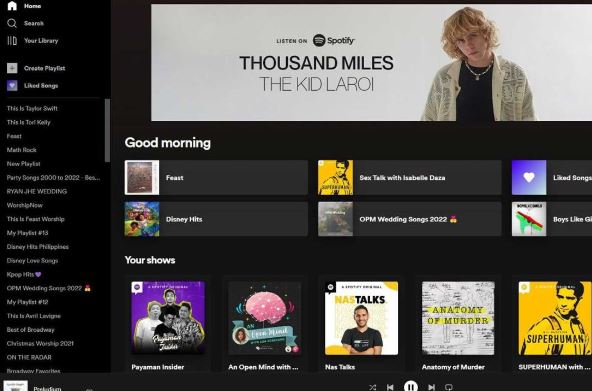
FAQs
You can control shuffle settings for each playlist individually. Navigate to the playlist, turn off the shuffle, and enjoy a curated listening experience.
No, turning off the shuffle for a specific playlist only impacts the order within that playlist. Personalized playlists like Discover Weekly will maintain their unique arrangements.
No, both free and premium Spotify users can enjoy the ability to turn off shuffle and tailor their listening experience.
Yes, turning off the shuffle doesn’t restrict your ability to skip songs. Feel free to navigate through your playlist as you like.
No, re-enabling the shuffle generates a new random order. If you want to restore the original order, turn the shuffle off and play the playlist again.
Yes, enabling shuffle rearranges the songs in your playlist randomly, overriding any manual order you’ve set.
Yes, you can control shuffle settings on the web player, ensuring a consistent experience across different platforms.
Yes, you can manage shuffle settings on collaborative playlists just like any other playlist you own.
Final Words
Spotify is the world’s largest library of songs where every creator/artist can post their content like YouTube to get visibility across music lovers because Spotify has crossed around 500+ million users mark. Spotify shuffle is a very important tool that will help to bring all voices in front of users but sometimes it can also blow the mood of someone who doesn’t like a particular song or want to hear a playlist according to their arranged manner.
So, this guide will help to turn off shuffles and listen to songs in order because the customer is first for Spotify. You can also pre-save your favorite music from Spotify by integrating it with some 3rd party apps.