Spotify is on a mission to elevate your music listening journey, continually introducing features that empower users to craft a personalized and enjoyable experience. The latest addition? The ability to block or hide artists you’d rather not have on your playlist.
Spotify understands that your music taste is as unique as you are. Blocking an artist is now a breeze, offering you the freedom to shape your recommendations based on your mood and preferences. So, In this guide, you will discover how to effortlessly block or unblock artists on Spotify.
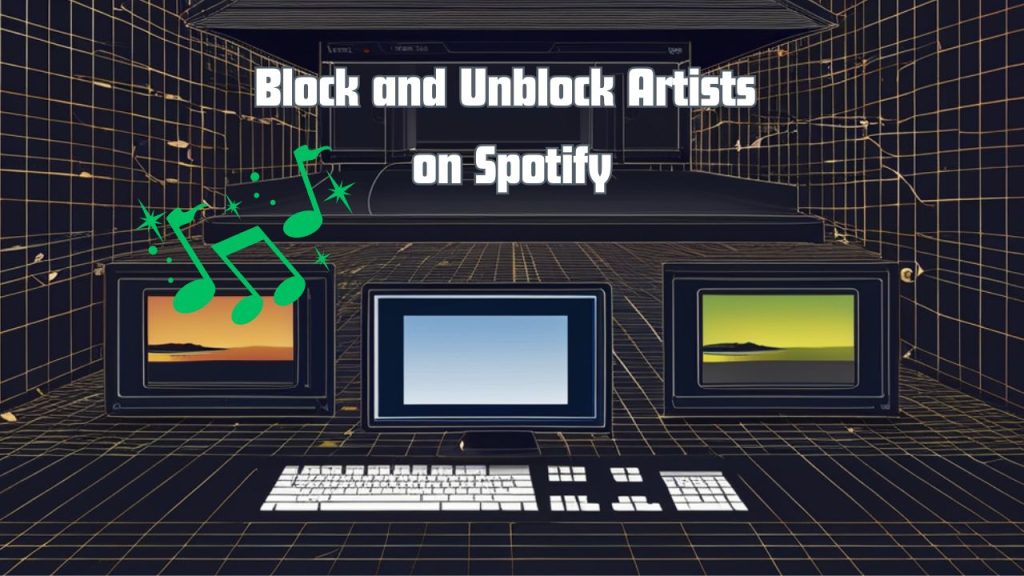
What Blocking Does:
- Stops the artist’s songs from popping up in your recommendations.
- Hides all of the artist’s songs from your view.
How to Block and Unblock Artists on Spotify (Android or iOS)
If you’re ready to bid farewell to a Spotify artist, follow these simple steps on your Android or iOS device. It’s not just about skipping a song; it’s about crafting a Spotify symphony that speaks to you.
How to Block an Artist on Spotify (Mobile):
- Locate the Artist: Use the search bar or find an artist through their song. Tap on the artist’s name to go to their profile.
- Access the Three-Dot Menu: Below the artist’s name, spot the three-dot menu. Click on it to unveil a set of options.
- Select “Don’t Play This”: Among the options, choose “Don’t play this.” Congratulations, you’ve successfully blocked the artist – your Spotify experience, your way.
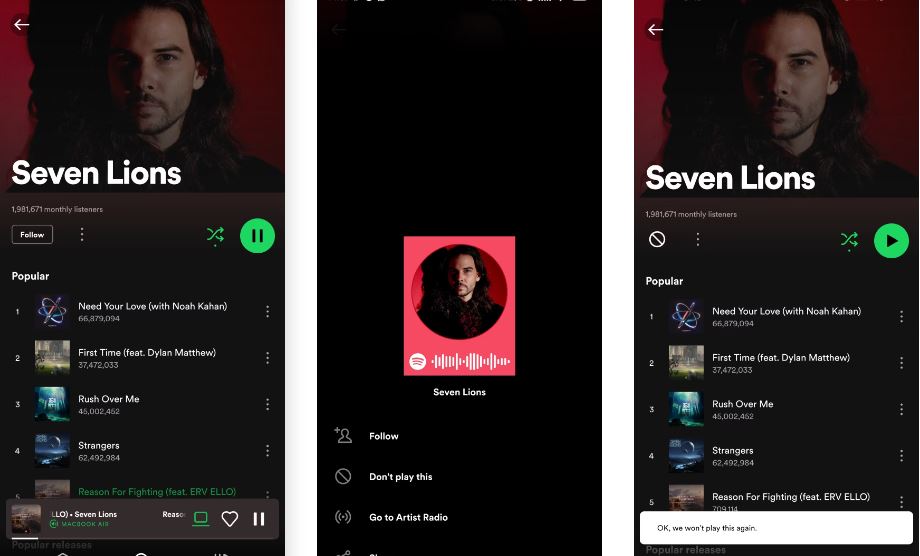
Circumstances of Blocking an Artist
- Invisibility of Songs: Once an artist is blocked, their songs vanish from your view, and you won’t hear them in your recommendations.
- Silence Until Unblocked: You can’t play any of the artist’s songs until you decide to unblock them.
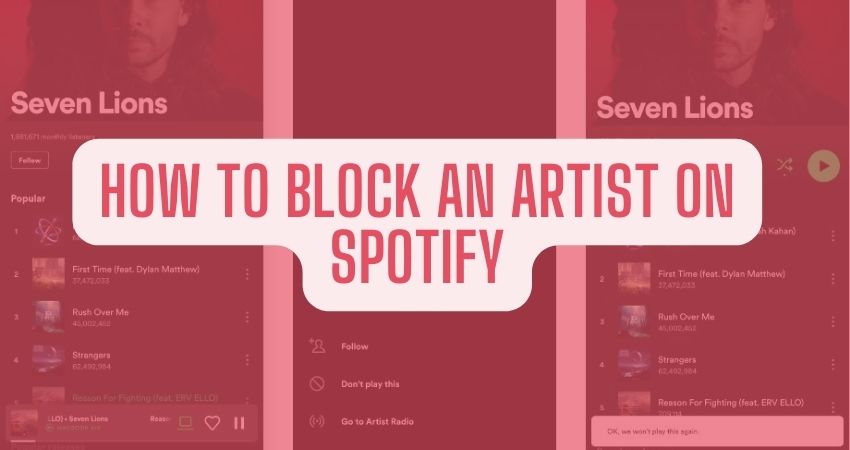
How to Unblock an Artist on Spotify:
- Open Your Spotify App: Launch the Spotify app on your Android or iOS device. Ensure you’re logged in.
- Navigate to Your Settings: Look for the settings icon; it’s usually represented by a gear or your profile picture. Tap to access your settings.
- Find “Blocked Artists”: Scroll down or navigate to locate “Blocked Artists” in your settings. This is where you manage your blocked list.
- Select the Artist to Unblock: Browse through the list of blocked artists and find the one you want to unblock. Tap on their name.
- Confirm Your Choice: Spotify will prompt you to confirm your decision to unblock the artist. Confirm, and just like that, their songs are back in your playlist.
- Refresh Your Playlist: Exit the settings and refresh your playlist. The unblocked artist’s tunes should now be visible and playable.

Block an Artist on Spotify Web Player (Desktop)
Blocking or unblocking artists on Spotify is a breeze when using the mobile app, but what about the desktop version?
- Launch the Spotify Desktop App: Open up Spotify on your desktop – we’ll guide you through the steps to wield the same control you enjoy on your mobile.
- Find the Artist You Want to Block or Unblock: Locate the artist in question. We’ll show you how to take charge of your desktop Spotify experience with a few simple clicks.
- Three Dots Hold the Power: Just like on mobile, look for the three dots on the artist’s profile. Here lies the gateway to your desktop customization journey.
- Block or Unblock – Your Choice: Click on those three dots and explore the options. Whether you’re blocking to refine your recommendations or unblocking for a musical reunion, it’s all within reach.
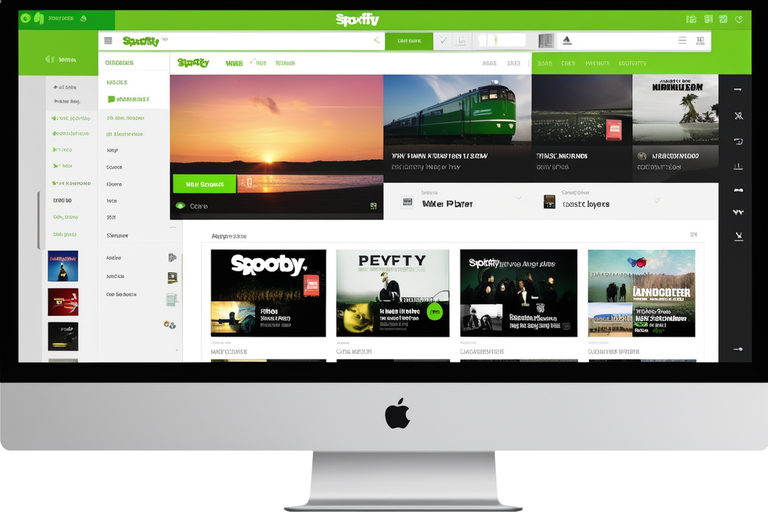
Bonus Tip: Customize Your Public Profile
Did you know you can control what others see on your Spotify public profile?
- Open Your Spotify Settings on Mobile: Dive into your Spotify settings on the mobile app. We’re about to make your profile uniquely yours.
- Go to Social Settings: Look for the “Social” section in your settings. It’s time to take charge of your Spotify social presence.
- Toggle Off “Show Recently Played Artists”: Find the toggle switch for “Show Recently Played Artists” and turn it off. Now, your recent musical explorations can be your little secret.
FAQs
Yes, the unblocking process is applicable on both the Spotify mobile app (Android or iOS) and the desktop app.
Navigate to your Spotify settings, locate “Blocked Artists” and you can manage your list from there.
Currently, you need to unblock artists one at a time. Navigate to the specific artist you want to unblock in your settings.
When you unblock an artist, their songs become visible and playable again in your playlists, refreshing your musical experience.
No, you can unblock any artist at any time, allowing you to customize your playlist according to your changing preferences.
No, Spotify does not notify artists when users block or unblock them. Your customization choices remain private.
Yes, you can unblock artists using the Spotify web player by accessing your settings and navigating to “Blocked Artists.”
No, unblocking artists is a feature available to both free and premium Spotify users.
You can also learn the nuances of blocking single songs from specific genres or albums, showcasing Spotify’s commitment to user empowerment. Your Spotify, your rules. And the most important thing do not forget to share this article with your family and friends if you like it.
Good Luck!