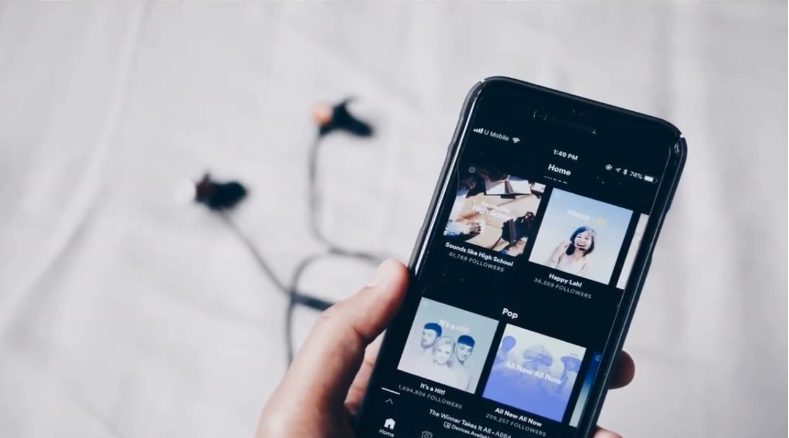Many people love the idea of changing their Spotify username once they become a brand on the platform. You must make sure that your Spotify username is unique and different from others when you change it. As a Spotify expert, I will show you How to change a Spotify username on mobile based on my experience.
Changing Spotify Username on Mobile (Android and iPhone)
- Open the Spotify app on your mobile device and sign in to your account.
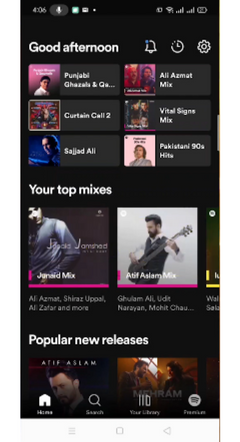
- You will see a settings option at the top right corner of the screen. Click on it.
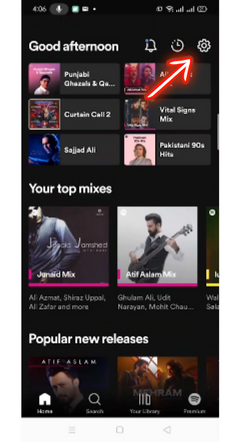
- After that, click on your profile option at the top.
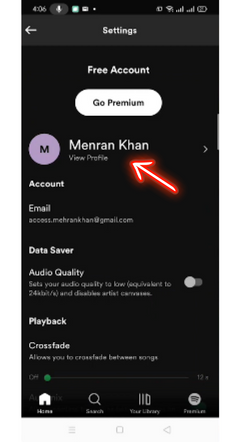
- Select edit profile from the menu.

- Here you will be able to change your username.
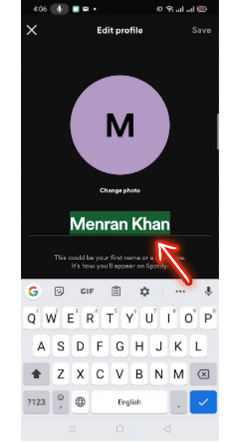
- Once you’ve done that, click on the Save button.
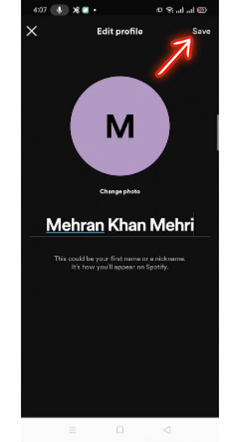
Also Read:
How To Change Spotify Username on Desktop?
- Log in to your Spotify account using the Spotify desktop application.

- Select Profile from the profile dropdown menu at the top right corner.

- Click on the three-dot (…) icon and then select Edit Profile.
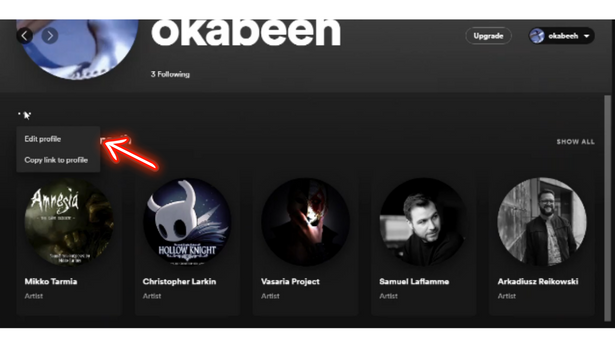
- Once you’ve changed the username, click Save, and you’re done.
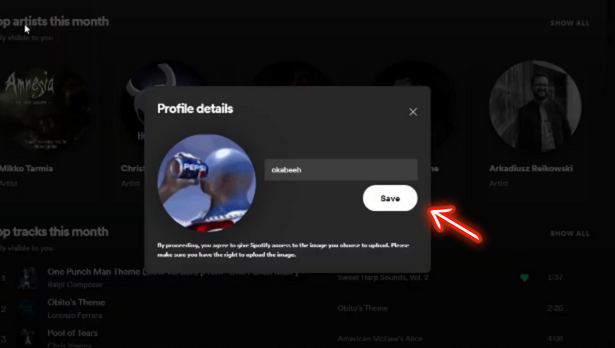
Change Spotify Username on Web Player?
The steps required to change the Spotify username on the web player are the same as those required in the desktop app. To change the Spotify username on the Spotify web application, follow the steps listed above. On your browser, open Spotify’s web player and then your Profile. Then click the three dots below your Spotify profile picture, select edit profile, change the username, and then click save.
Final Words
The process of changing usernames on Spotify is simple. Feel free to mention your queries in the comment section below if you still have any concerns about How to change your Spotify username. In this article, you will find detailed instructions on how to get started. For more read our detailed guide about how to use all Spotify features precisely.