Important Note: If you delete a podcast entirely your account will also be deleted.
To keep your account safe you can only remove individual episodes. However, it’s essential to note that you can not delete the last episode. If you wish to completely remove the podcast, you need to add a new teaser or a simple audio file, and then you can delete all other episodes.

Want to change things up or update your content? Or you’re thinking about removing your podcast because your focus is changing or you want to keep up with new technology. Now, you might think about deleting everything you’ve made, but there’s another way to do it that might be better. Deleting your whole podcast might not be the best idea because your listeners should know why you’re doing it.
In this guide, i’ll talk about a better way. Instead of deleting your podcast completely, you can add new episodes with the same title, like calling it version 2.0. This way, you keep what you’ve done before, and your listeners can see how your podcast is changing. Spotify doesn’t let you delete your whole podcast at once because they want things to be clear.
So, I suggest making a simple audio file to explain why you’re changing things if you don’t want to talk about that topic anymore. Or, you can put up a teaser for your next episodes under the same name. This gives you the freedom to shape your content the way you want.
Explore Contents
How To Remove Podcast From Spotify on Mobile App (Android & iOS)
As promised, i’re here to guide you through the process of removing episodes from your podcast on Spotify using the mobile app. Remember, deleting your entire podcast will lead to the removal of your account, so let’s focus on removing individual episodes.
Step 1: Download and Sign In to Spotify for Podcasts App
If you haven’t already, head to the Play Store or the App Store to download the Spotify for Podcasts app. Once installed, sign in using the email associated with the podcast you wish to manage.
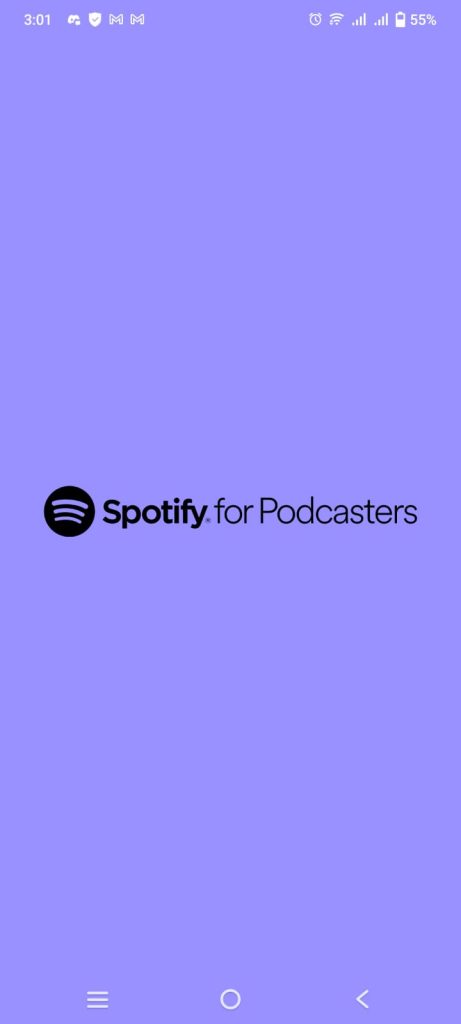
Step 2: Access Podcast Settings (Optional – for Entire Podcast Deletion)
If you’re willing to delete your entire podcast, click on the three dots at the top right corner, go to podcast settings, and scroll down to find the option to delete the entire podcast. However, proceed with caution, as this will also delete your account.
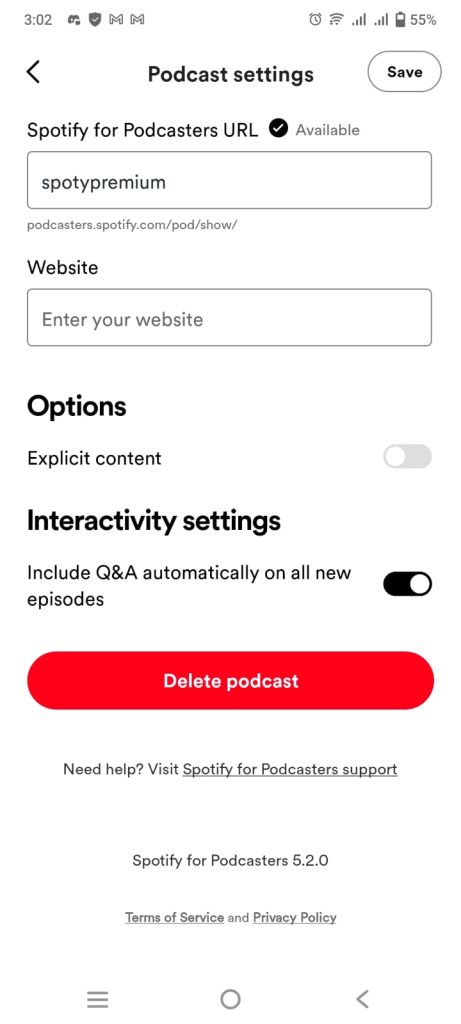
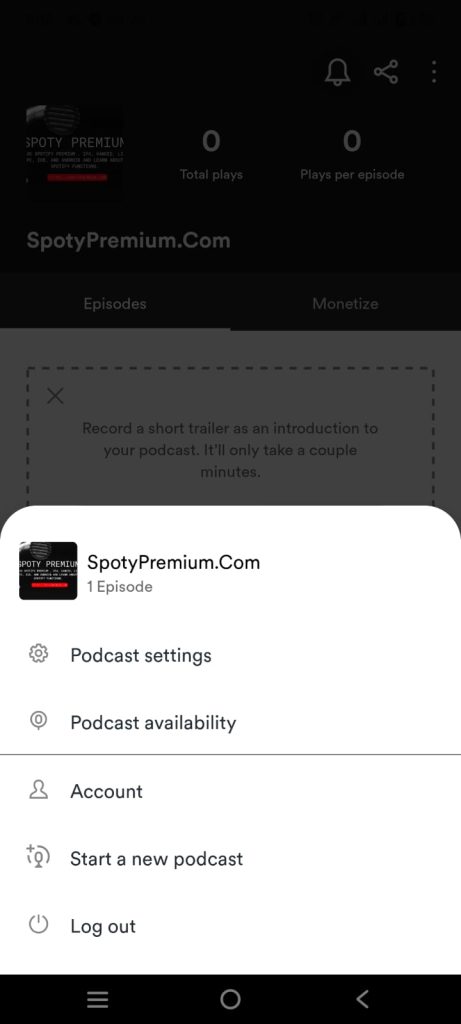
Step 3: Navigate to Your Podcast
To remove individual episodes, click on the podcast option at the bottom right corner of the screen. Your podcast library will open, displaying all your episodes.
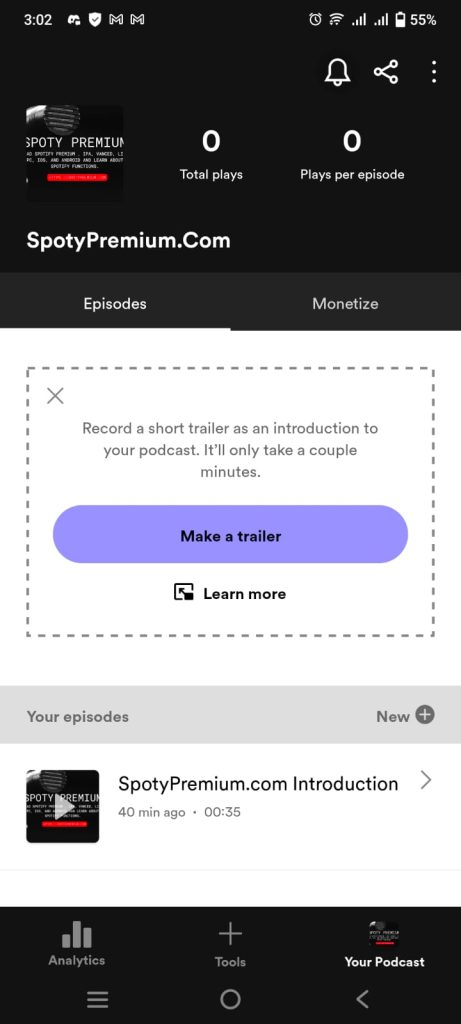
Step 4: Select the Episode to Delete
Tap on the episode you want to remove. Once opened, click on the three dots at the top right corner to reveal more options.
Step 5: Choose “Delete” or “Unpublish”
A window will appear from the bottom. Click on “Delete” if you want to remove the episode entirely. Alternatively, you can choose to “Unpublish” if you want to make it unavailable to your audience without completely deleting it.
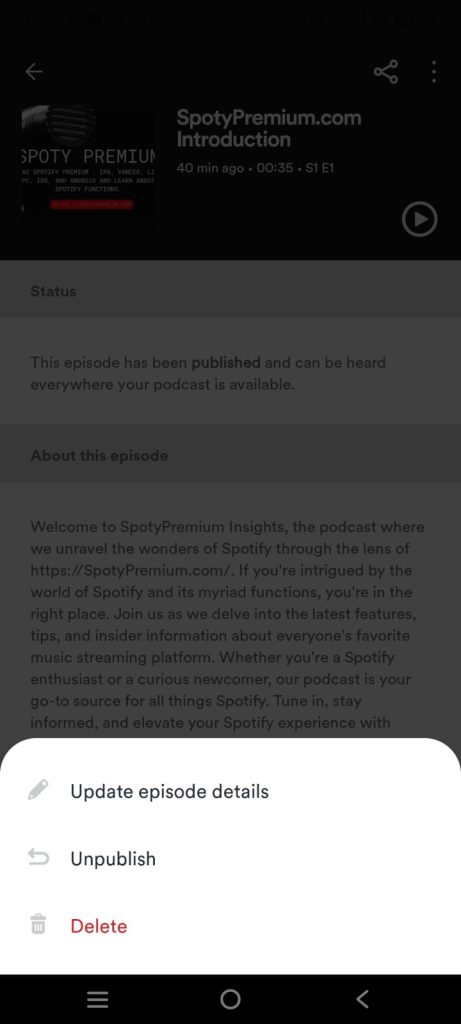
Step 6: Note on Deleting the Last Episode
Keep in mind that you can’t delete the last episode by default. To delete your entire podcast, you’ll need to add a new episode. This could be a teaser for the podcast or a simple audio file explaining why you’re deleting your podcast. Afterward, you can delete all other episodes.
Note: It can take 2 hours or a day to completly remove your podcast from all the plateforms, RSS feed, Spotify History and homepage.
You may also like to Read:
How to Remove Podcast from Spotify on Desktop App
To delete your podcast from the Spotify web app on your Windows or iOS OS (MacBook), you need to follow the below steps:
- Step 1: Visit Spotify for Podcasters Website For desktop users, start by going to the Spotify for Podcasters website. You can access it through the following link: (podcasters.spotify.com)
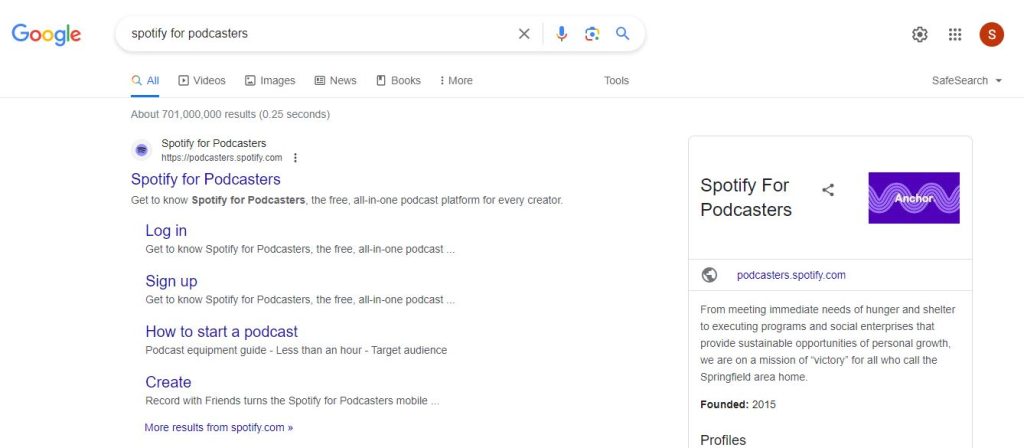
- Step 2: Log In to Your Account Sign in to your Spotify for Podcasters account using the credentials associated with the podcast you want to manage.
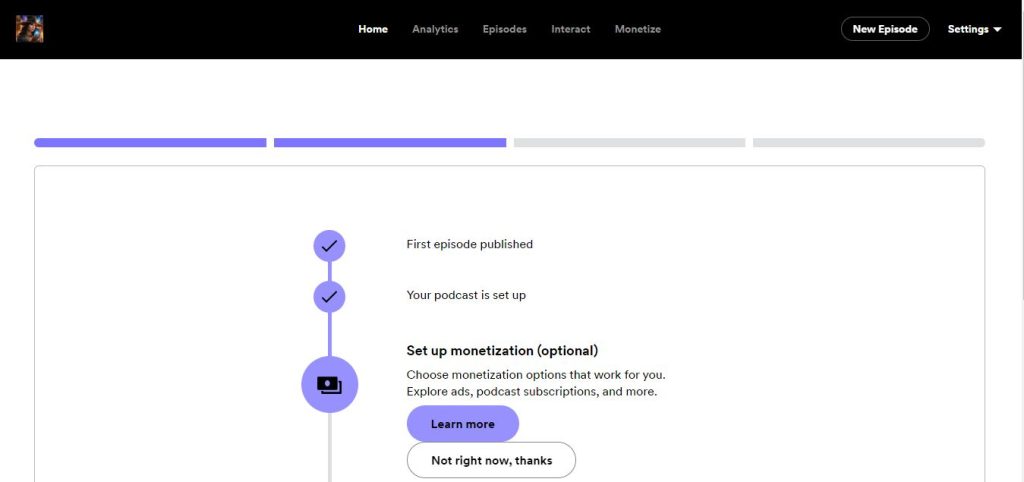
- Step 3: For Complete Podcast Deletion (Optional) If you’re ready to delete your entire podcast, click on the settings option located in the top right corner. Open the podcast settings and scroll down to find the option to delete the podcast. Remember, this will also delete your account.
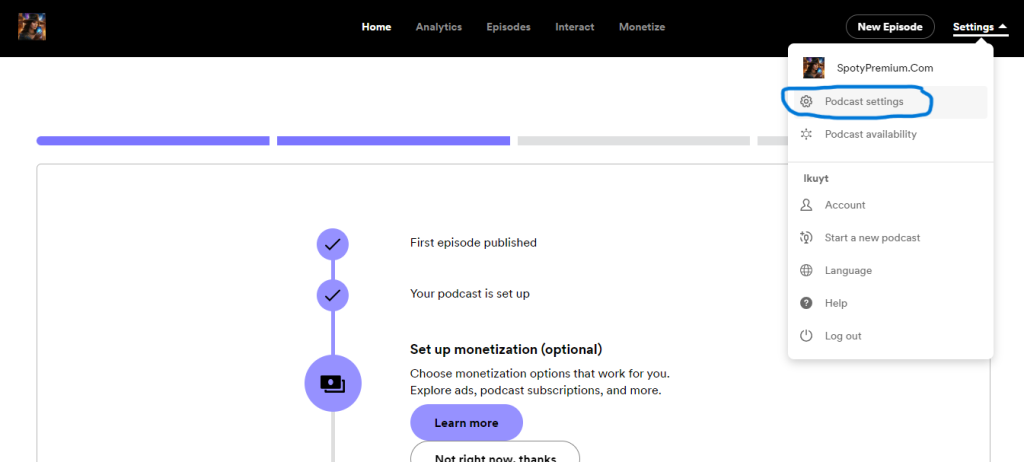
- Step 4: For Removing Individual Episodes If you prefer not to delete your entire account, go to the Episodes tab on the account dashboard. Here, you’ll see a list of all your episodes.
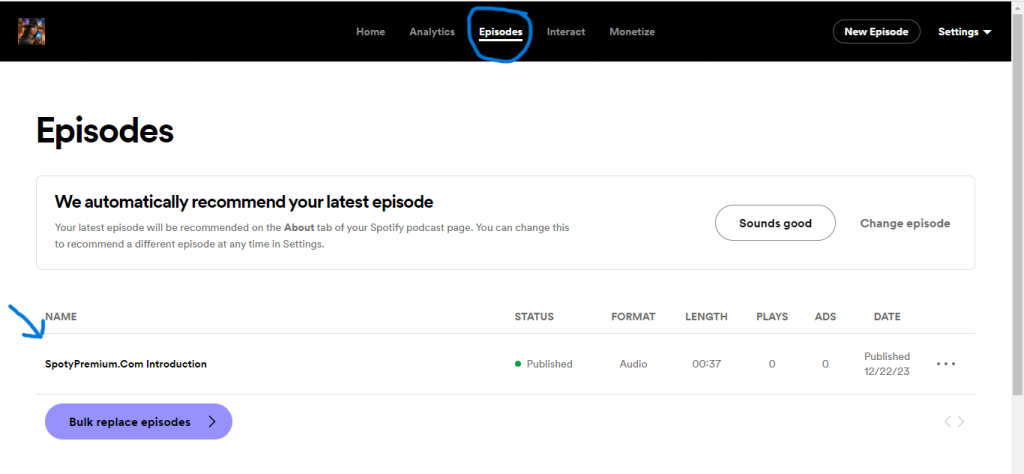
- Step 5: Delete Specific Episodes Locate the episode you want to remove and click on the three dots next to it. A menu will appear; select the Delete Episode option. Confirm your decision.
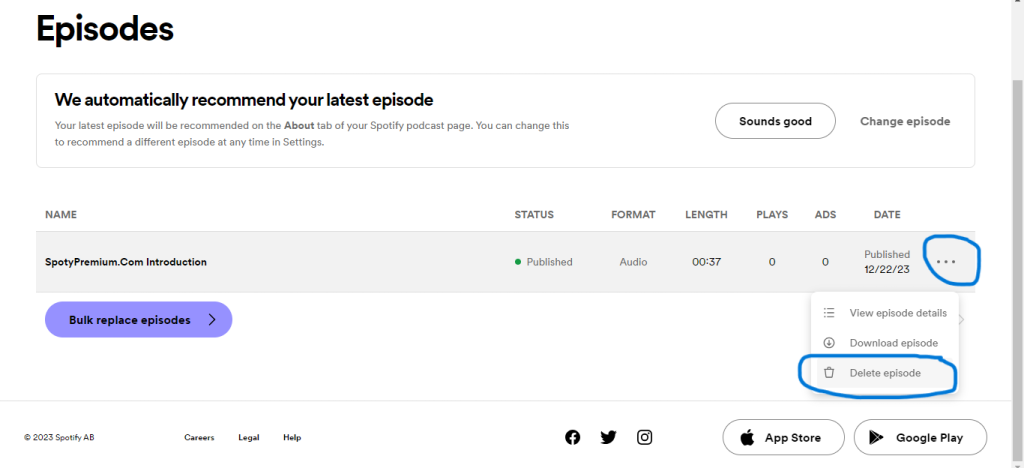
- Step 6: Confirmation Double-check to ensure that the episode has been successfully removed from your podcast.
Frequently Asked Questions
Spotify restricts the deletion of the last episode by default. To delete your entire podcast, you need to add a new episode, such as a teaser or a simple audio file, before removing the last episode.
No, Spotify allows only one podcast per email address. To create a new podcast, you’ll need a different email address.
The process is similar, but the platforms have different interfaces. Refer to the respective step-by-step guides for removing podcasts on mobile and desktop apps for a seamless experience.
No, once you delete an episode or podcast on Spotify, it cannot be recovered. Make sure to double-check your decision before confirming deletion. On the mobile app, you also have the option to unpublish the episode.
Yes, you can. However, keep in mind that deleting your entire podcast will also remove your Spotify account.
Final Words
In wrapping up our exploration of methods to remove your podcast from Spotify, I hope this guide has been helpful, whether you’re adjusting your content or making significant changes. Remember, your podcast journey is like shaping a garden – it should reflect your unique growth and creativity.
If deleting your entire podcast seems too drastic, consider the alternative i’ve discussed: uploading new episodes under the same title, like version 2.0. This way, you preserve your past work and signal to your listeners that your podcast is evolving.
Also, keep in mind that Spotify allows only one podcast per email. So, if you’re thinking of starting anew, you’ll need a different email address.
Whether on the mobile app or desktop, the process may vary slightly, but the goal remains the same: providing a seamless experience for you, the podcaster.
Lastly, embrace the flexibility that Spotify offers. Instead of deleting, consider adding new content that aligns with your updated focus. Your audience will appreciate the transparency.
So, as you navigate your podcasting journey on Spotify, may your experience be smooth, your content be captivating, and your audience be ever-growing. Happy podcasting!