Are you tired of endlessly scrolling through your Spotify library, trying to pinpoint your true musical soulmate? Look no further! Favorite Music Guru for Spotify is the ultimate third-party tool that unlocks the mystery behind your music preferences. In this article, I will delve into how this innovative tool, can help you easily discover your favorite artists. and tracks.

Explore Contents
What Exactly is Favourite Music Guru Spotify?
Imagine having the ability to travel back in time and rediscover the playlists you were vibing to on Spotify a year ago. Spotify Music Guru grants you this power. Developed for music enthusiasts like yourself, this third-party tool answers burning questions about your musical taste. Want to know who your favorite artist was during a specific period? Simply choose the timeframe and unveil your top artists along with their top tracks.

Using Favourite Music Guru Spotify on Laptop – Step-by-Step Guide
Discover the artists and tracks that resonate with you the most, whether it’s your recent favorites or long-term classics. In this step-by-step guide, i’ll walk you through the easy process of using Favorite Spotify Music Guru to enhance your Spotify experience.
- Open Your Browser and Login to Spotify
To kick things off, fire up your preferred web browser on your desktop device. I am using my laptop and my browser is Chrome, the process is the same for all devices and browsers. Now, log into your Spotify account.
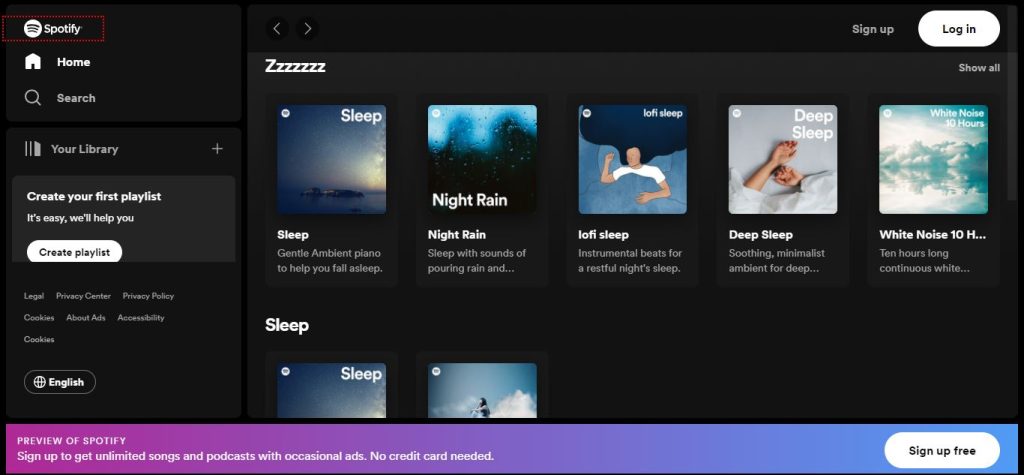
- Visit the Website
Navigate to the website by typing “favoritemusic.guru” into your browser’s address bar. Once there, the site will prompt you to log in to your spotify account if you haven’t already.
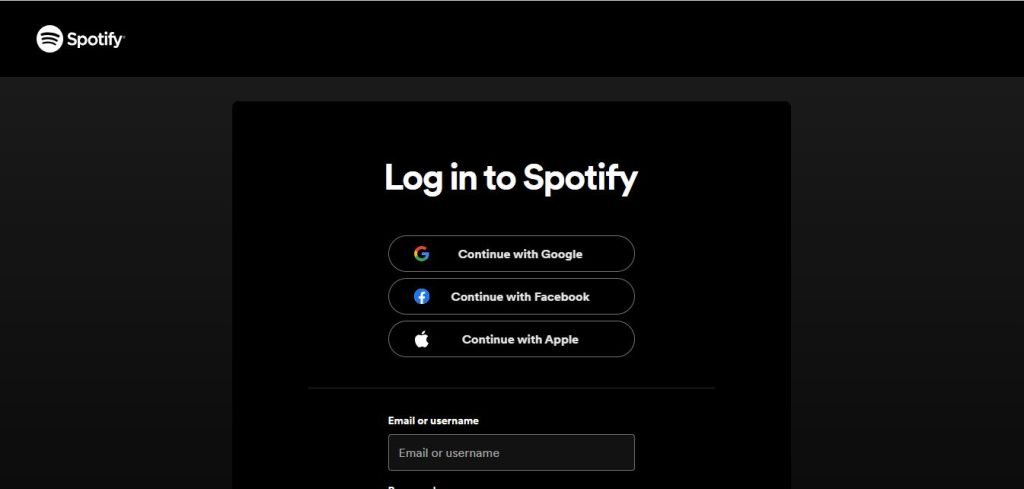
- Accept the Privacy Policy and User Agreement
Upon entering the website, a pop-up will appear, presenting you with the privacy policy and user agreement. Take a moment to review these terms and, if you’re on board, click the Accept button. This step ensures that you’re comfortable with the data-sharing process.
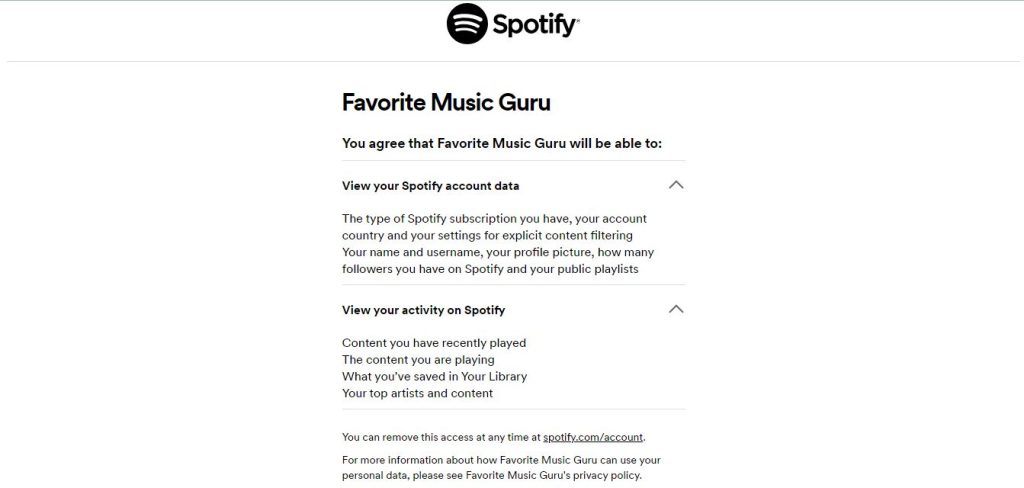
- Explore Your most listened-to artists and tracks
After accepting the terms, you’ll be redirected to the user interface. Here, you’ll find the data tailored to your Spotify account. You can see your most-listened-to artists and tracks, categorized by different periods: Short Term (4 weeks), Medium Term (6 months), and Long Term (years).
- Choose Your Timeframe and Explore
Explore the various options available, such as Top Artists and Top Tracks for different durations. Want to know who’s topping your charts in the last 4 weeks? Curious about your all-time favorites? Connect your Spotify account to Spotify Music Guru and unveil your musical preferences.
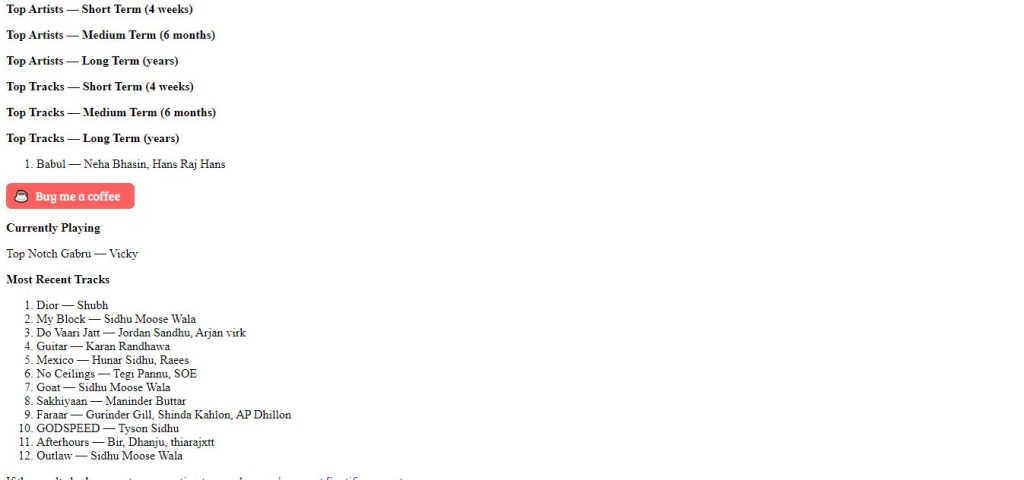
- Switch Between Spotify Accounts
Perhaps you have multiple Spotify accounts, each with its unique listening history. This tool makes it easy to switch between accounts. Log out from Spotify, and log in using another account to view and analyze its data.
How to Use it on Mobile Devices (Android/iOS)
The process is the same as I have discussed earlier. Open your browser and directly navigate to the Spotify Guru website. It will prompt you to log in. Sign in using the email registered with Spotify, and you’re done. The tool will then display your personalized data.
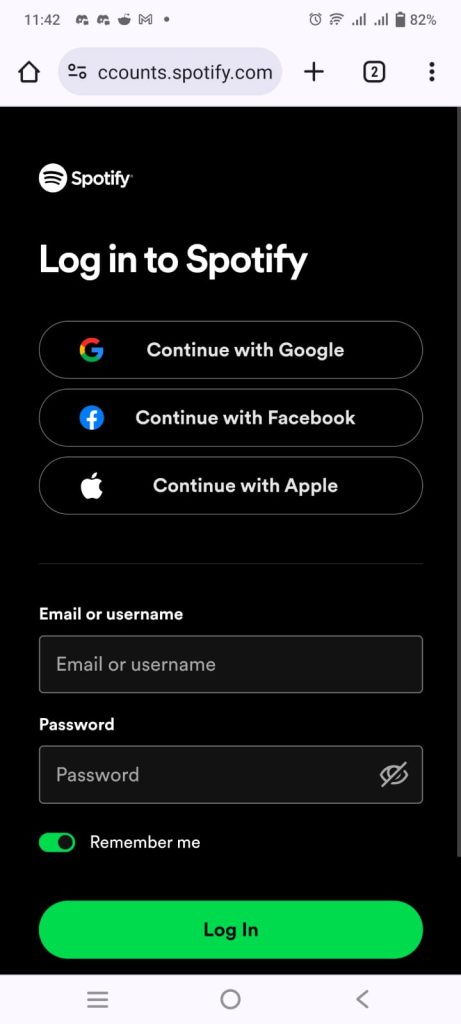
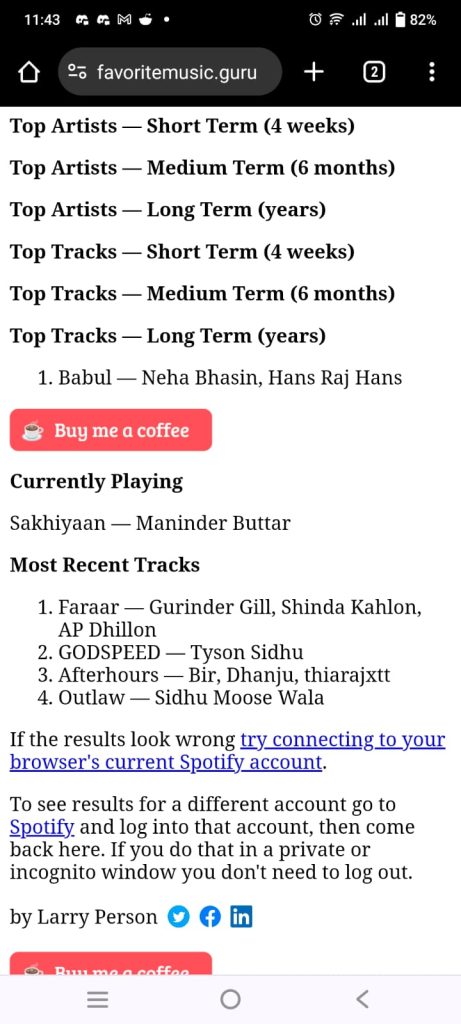
How to Safely Unlink Favorite Music Guru from Your Spotify Account
I’ve got you covered if you want to revoke access to your musical data. Follow this simple step-by-step guide to remove access and ensure your Spotify journey stays private from here on out.
Step 1: Access Your Spotify Profile
Begin by opening your Spotify profile. Locate the profile icon situated at the top right corner of your screen and give it a click. This will open a dropdown menu with various options.
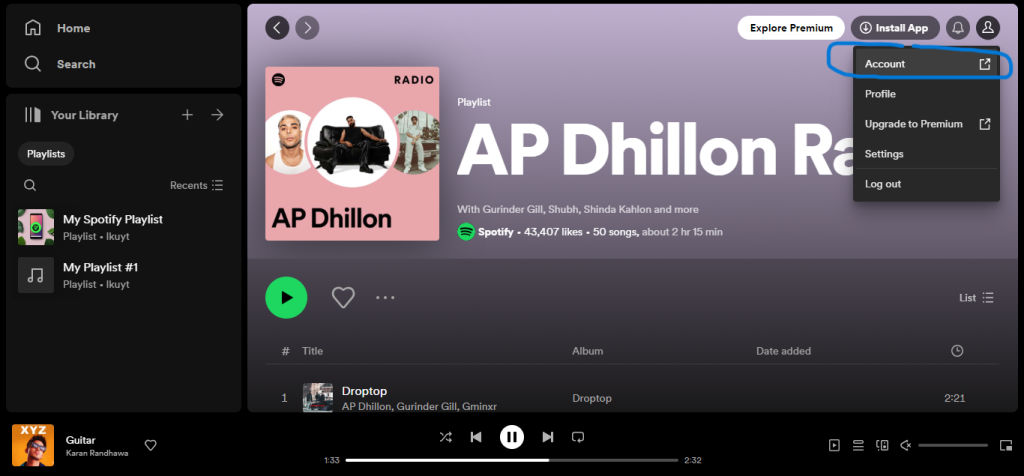
Step 2: Navigate to Account Settings
In the dropdown menu, find and select the “Account” option. This will take you to your Spotify account settings, where you can manage various aspects of your account.
Step 3: Scroll Down to “Manage Apps”
Scroll down the account settings page until you reach the section labeled “Manage Apps“. This is where you can review and control the third-party applications that have access to your Spotify data.
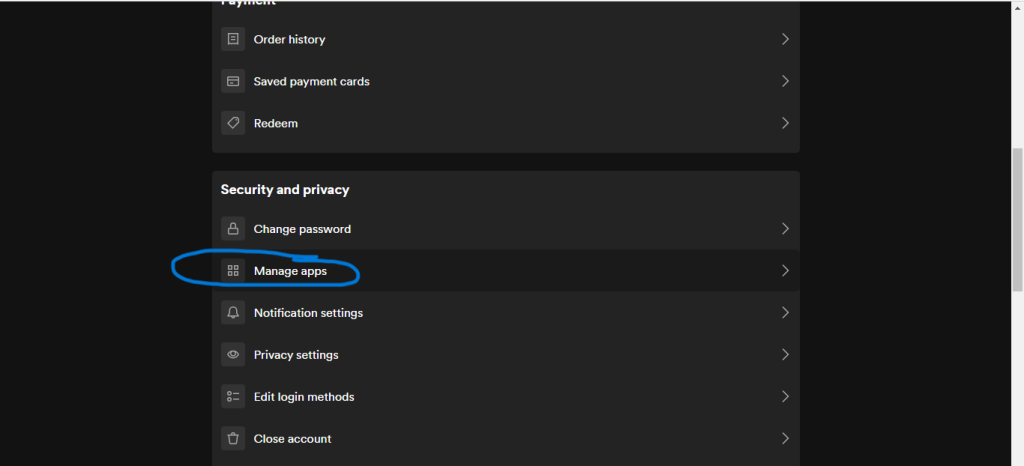
Step 4: Locate
Within the Manage Apps section, you’ll find a list of third-party apps linked to your Spotify account. Look for Favorite Music Guru in the list.
Step 5: Remove Access
Once you’ve located it, select it. You will then be presented with an option to remove access. Click on this option, confirming that you want to disconnect it from your Spotify account.
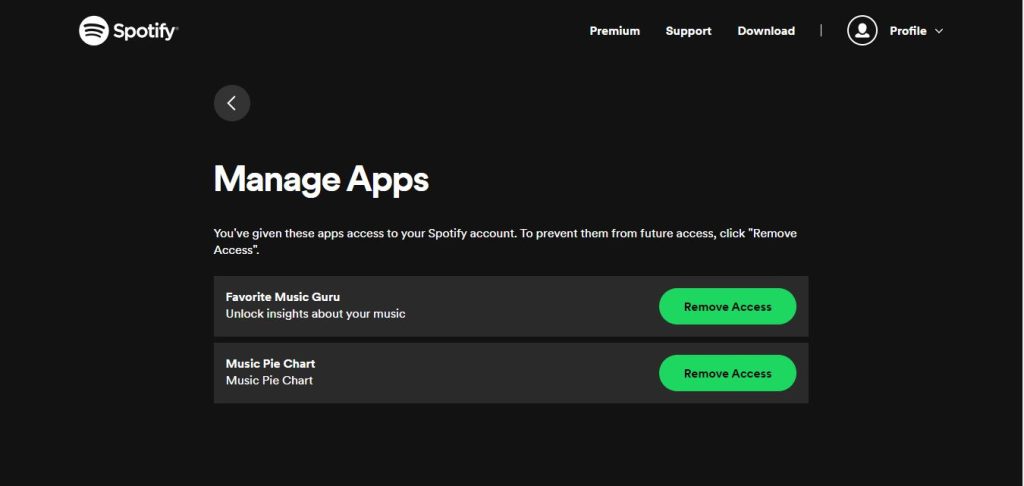
Step 6: Confirm and You’re Done
After confirming the removal of access, you’re all set! Music Guru will no longer have access to your Spotify data. Your musical journey remains yours alone, and you can enjoy Spotify with the peace of mind that your information is secure.
Also, check out another third-party tool that helps you generate QR code-like images to share your favorite music. Or if you are a podcaster on spotify read out the guide about how you can delete your podcasts from Spotify in a very easy way.
Frequently Asked Questions
This is a third-party tool designed to analyze and showcase your Spotify listening data. It provides insights into your most-listened-to artists and tracks over different periods.
The tool works by accessing your Spotify data, including liked tracks, saved playlists, and listening history. It then organizes this information into easy-to-read lists, allowing you to see your top artists and tracks for various durations.
No, it is a third-party tool and is not directly affiliated with Spotify. It operates independently to provide users with personalized insights into their Spotify listening habits.
No, it has explicit permission to access your Spotify account. You must log in and grant access to the tool to generate personalized lists based on your listening history.
This tool allows you to explore your top artists and tracks over different periods, including Short Term (4 weeks), Medium Term (6 months), and Long Term (years).
No, it does not store your Spotify login information. The tool uses Spotify’s secure authentication process to access your data, ensuring the privacy and security of your credentials.
You can manually share your Favorite Music Guru lists on social media platforms, showcasing your top artists and tracks with friends and followers.
Yes, it uses Spotify’s authentication process and follows standard security practices.
Final Words
In the dynamic landscape of music streaming, tools like Favorite Music Guru for Spotify add an extra layer of excitement and personalization to our listening experiences. This third-party gem allows users to unravel the mysteries of their Spotify journey, presenting insights into their top artists and tracks over varying time spans.
As I have discussed the user-friendly steps to engage with it, from logging in and accepting privacy terms to navigating personalized interfaces, the tool emerged as a valuable companion for those seeking to understand their evolving musical preferences.
Importantly, the user retains control, with the ability to sever ties between the tool and their Spotify account at any time. The process is straightforward, requiring a few clicks in the Spotify settings to remove access, ensuring a seamless and secure experience.
So, whether you’re a music enthusiast curious about your top tracks over the last four weeks or someone looking to reminisce about long-term favorites, Spotify Music Guru stands ready to uncover the musical treasures within your Spotify library. Embrace the journey, explore your personalized lists, and enjoy the rhythm of your unique Spotify adventure with the insights. And here is another news, you can also use Spotify songs as Alaram now.