In the dynamic world of music streaming, Spotify remains at the forefront of innovation, continually introducing features to elevate user experience. One such groundbreaking addition was “Spotify Enhanced,” a feature designed to revolutionize playlist curation for Premium users.
In this comprehensive guide, we’ll delve into the intricacies of Spotify Enhanced, exploring its functionalities, benefits, and how users can leverage its potential to enhance their music discovery journey.

Explore Content
Understanding Spotify Enhanced:
What is Spotify Enhanced?
Spotify Enhanced is a premium feature tailored to amplify the playlist creation experience. It operates as an intelligent assistant, providing users with personalized song recommendations that seamlessly align with their playlists’ existing tone, mood, or genre. This innovative feature is exclusive to Spotify Premium subscribers, offering a tailored and dynamic approach to music curation.
How Does Spotify Enhanced Work?
When users activate Spotify Enhanced for a playlist, the platform’s algorithm takes the reins, analyzing the playlist’s content and offering curated song recommendations. These suggestions complement the user’s musical taste, ensuring a cohesive and enjoyable listening experience. Importantly, Spotify Enhanced grants users full control over the incorporation of these recommendations into their playlists.
Features and Benefits:
- Tailored Recommendations: Spotify Enhanced goes beyond generic suggestions, tailoring recommendations based on the nuances of each playlist.
- User Control: Users can decide which recommended songs to add to their playlist, ensuring a personalized touch to their music library.
- Dynamic Playlist Evolution: Enhanced playlists continually evolve with new recommendations, keeping the listening experience fresh and exciting.
How to Activate and Deactivate Spotify Enhanced on Desktop:
Turning Enhanced On:
- Open the Spotify desktop app.
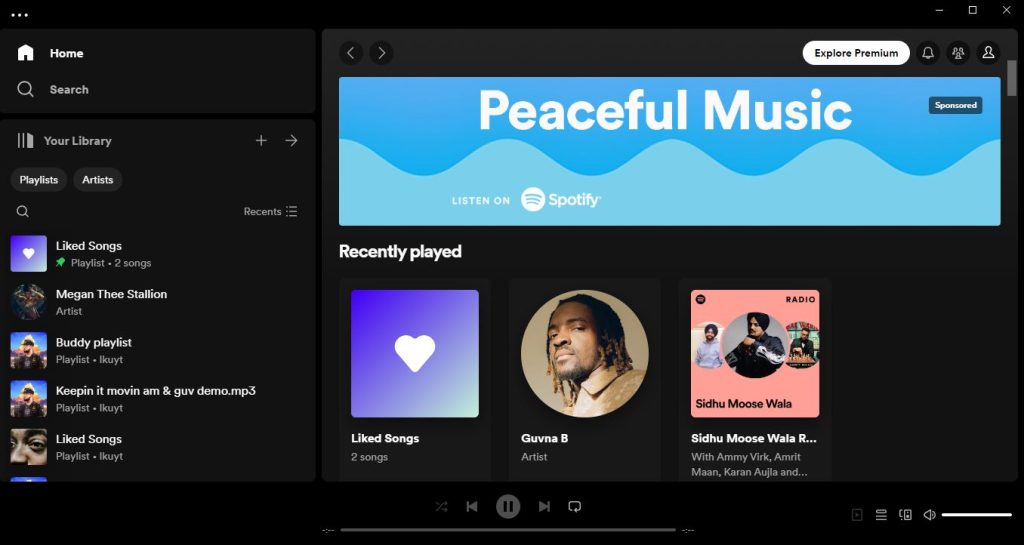
- Navigate to the desired playlist.
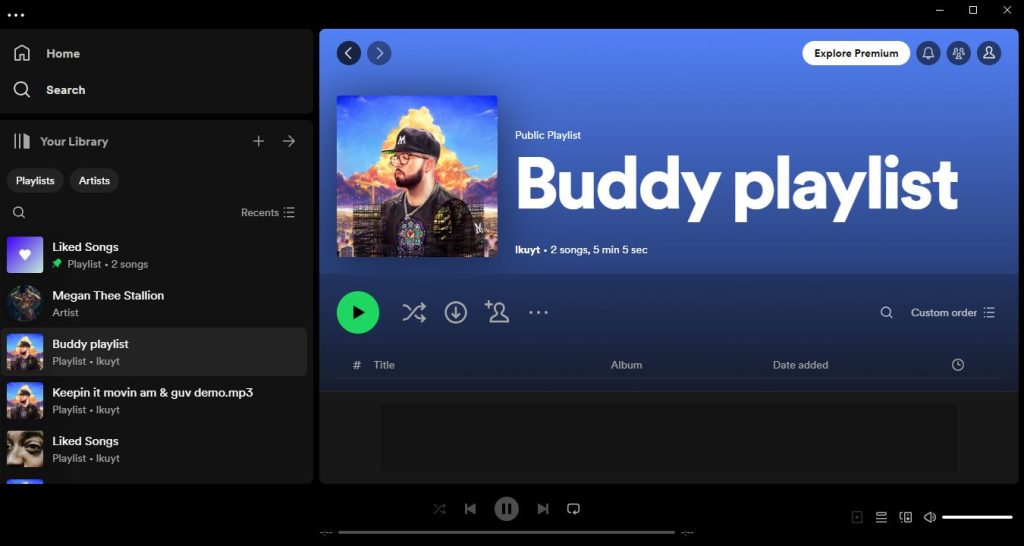
- Locate the “Enhance” button at the top.
- Click on the button to activate Spotify Enhanced.
Turning Enhanced Off:
- Go to the enhanced playlist in your library.
- Click on the “Enhanced” button to deactivate the feature.
How to Turn Off Enhance on Spotify (iOS and Android):
To activate on mobile:
- Open the Spotify mobile app.
- Access Your Library.
- Choose the playlist you wish to enhance.
- Tap on the “Enhance” button to activate the feature.
To Deactivate on Mobile:
- Go to the enhanced playlist.
- Tap on the “Enhanced” button to deactivate the feature.
Frequently Asked Questions
Spotify Enhanced is a premium feature designed for Spotify Premium users. It enhances playlist curation by providing personalized song recommendations that align with the mood, tone, or genre of your existing playlists. Unlike regular playlists, Enhanced adds a dynamic and curated touch to your music experience.
Spotify Enhanced can add a maximum of 30 recommendations per playlist. If your playlist has more than 15 songs, it will add one recommendation after every two tracks, up to a total of 30 recommendations.
Absolutely. Spotify Enhanced gives you full control. If you like a recommended song, you can add it to your playlist by clicking the plus icon. Conversely, if you want to remove a recommended song, click on the minus icon.
As of now, Spotify Enhanced is available exclusively for Spotify Premium users. If you’re a Premium subscriber, you can enjoy the benefits of Enhanced playlist curation.
The core functionality remains the same, but the user interface may vary slightly between desktop and mobile versions.
It’s a good practice to explore your enhanced playlist regularly to discover new recommendations and keep your playlist fresh.
Spotify Enhanced works with playlists that you have created and are part of a collaborative playlist. It does not work with Spotify-created playlists or your blended playlists.
End Note
mastering how to turn off Enhance on Spotify is the key to reclaiming your playlist autonomy. By following the straightforward steps outlined in our guide, you can bid farewell to unwanted recommendations and curate your music your way. Take charge of your Spotify experience today! If you have any further questions feel free to ask! If you are encountering Spotify search issues, we can also troubleshoot the problem.
