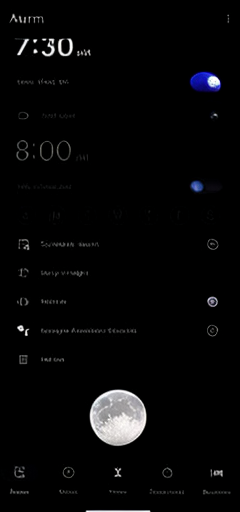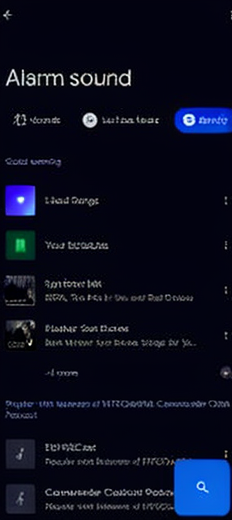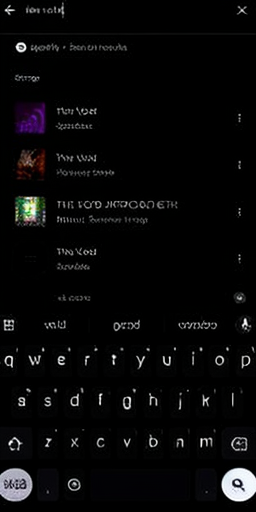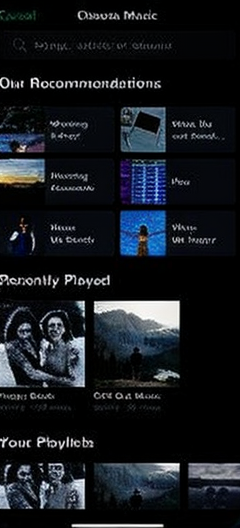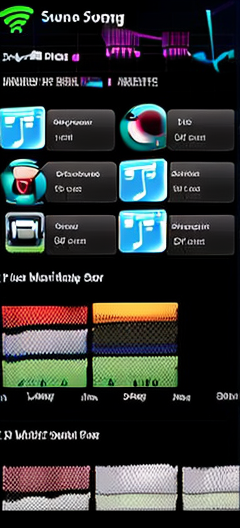How to Use Spotify Songs as Alarm: and rise and shine to the beat of your favorite tunes!
Waking up early is a universal challenge, made even more daunting by the harsh tones of a standard morning alarm. But what if you could transform that daily struggle into a motivating and melodious experience? Say goodbye to the mundane beep and welcome the dawn with the soothing sounds of your go-to Spotify tracks.
Most of us subscribe to a music streaming service, and Spotify Premium tends to be the top choice. But here’s the catch – Spotify songs are encrypted, making it tricky to customize your morning alarm with your preferred tune. Fear not, as we’ve got not one but two methods to guide you on how to use Spotify songs as Alarm, catering to both iPhone and Android users.
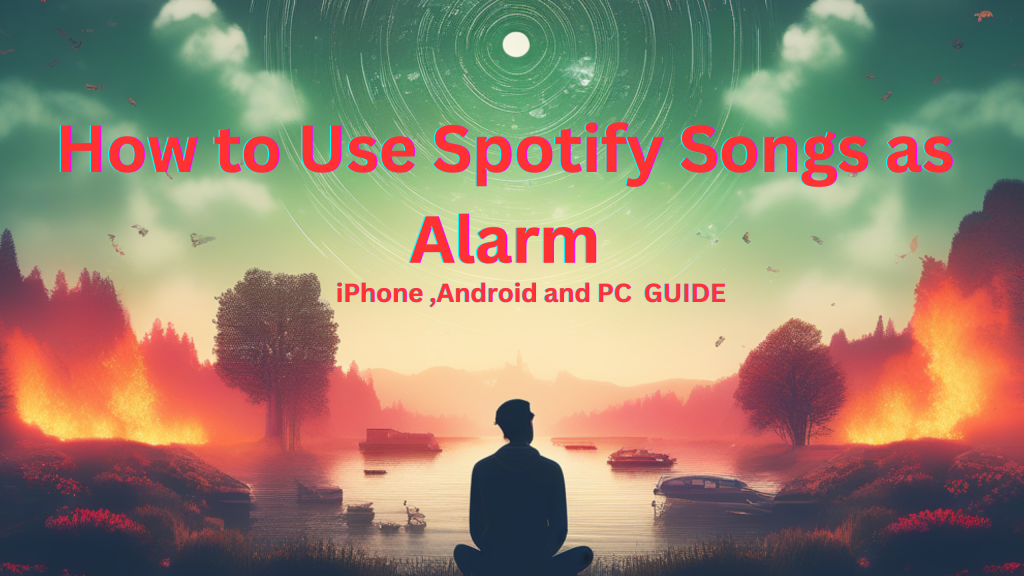
How to Use Spotify Songs as Alarm on iPhone?
Follow the below step-by-step guides to set up your melodic wake-up call with Spotify on your device using alarm apps.
Method 1: For iPhone Users:
Setting Spotify songs as alarms for iPhone users can be done with the “Alarm Clock for Spotify” app. Here’s a simple step-by-step guide:
- Download and install the app on your iPhone or iPad.
- Log In & Set Preferences: Log in to your Spotify Premium account, tap anywhere on the screen, and access the Settings Window.
- Create a New Alarm: Select Alarms > Add, and set the time and frequency.
- Choose Your Spotify Jam: Tap a Spotify playlist, album, or song, and hit “Done” to seal the deal.
- Remember to hit “Save” for your Spotify music alarm to take effect.
How to Use Spotify Songs as an Alarm on Android OS?
Method 1: For All Android Users:
For Android users, the “SpotOn” app is an excellent choice (available on Play Store). Here’s a guide to turning your Spotify tunes into an alarm:
Step-by-Step Guide:
- Download & Open App: Install the SpotOn app on your Android device.
- Sign In & Set the Alarm: Sign in to your Spotify account, and create a new alarm by tapping “WAKE” and “+“.
- Pick Your Wake-Up Track: Set the alarm time, tap “TAP TO SELECT MUSIC,” and choose a playlist, album, or song.
Bonus Tip: Customize your alarm with fade-in or shuffle effects, vibrate settings, and more.
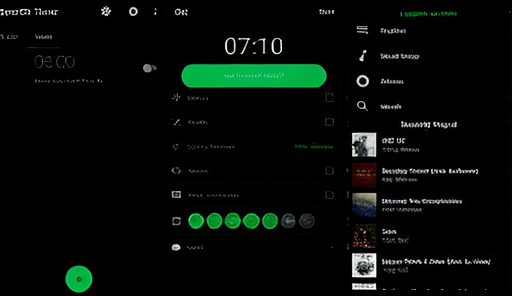
Method 2: Using Default Google Clock:
Android users can also use the “Google Clock” app to sync their Spotify beats with their alarms:
Step-by-Step Guide:
- Set Alarm & Connect Spotify: Choose an alarm time, tap the “V” icon, select “Default Ringtone,” and navigate to “Spotify > Connect > Okay.”
- Update Google Clock: Ensure you have the latest version of Google Clock on your Android.
- Select Your Spotify Sound: Choose a Spotify song or search for a specific one if you have Premium.
Method 3: For Samsung Users:
Samsung users can use the “Samsung Clock” app to set Spotify songs as alarms:
Step-by-Step Guide:
- Log Into Spotify: Sign in to your Spotify account.
- Create Clock & Choose Alarm Sound: Create a clock, click “Alarm Sound,” then “Spotify.” Pick your preferred Spotify song and save.
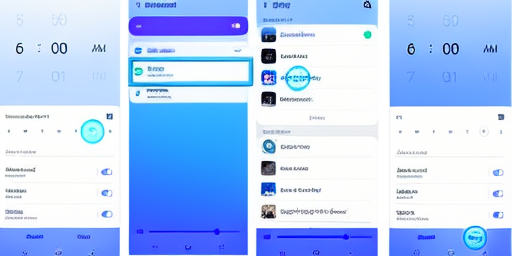
How to Use Spotify Songs as an Alarm on PC?
While the primary focus of this guide revolves around Android and iPhone devices, you might be wondering if it’s possible to set Spotify songs as alarms on your PC. While the process is not as straightforward as on mobile devices, there are alternative methods you can explore.
Method 1: Windows Task Scheduler
Step-by-Step Guide:
- Open Spotify Web Player: Launch your web browser and go to the Spotify Web Player.
- Log In to Your Spotify Account: Sign in to your Spotify account if you haven’t already.
- Select Your Desired Song: Choose the Spotify song you want as your alarm and play it.
- Copy Song Link: Right-click on the song and select Copy Song Link from the context menu.
- Create a Shortcut: On your desktop, right-click and choose New > Shortcut.
- Paste Song Link: In the location field, paste the Spotify song link.
- Name Your Shortcut: Give your shortcut a name, such as Spotify Alarm.
- Access Windows Task Scheduler: Press “
Win + S", type Task Scheduler, and open the app. - Create a Basic Task: In the right-hand menu, click on “Create Basic Task.”
- Name and Describe the Task: Give your task a name and description, then click “Next.”
- Choose Trigger: Select “Daily” if you want a daily alarm. Follow the prompts to set the time.
- Choose Action: Select “Start a Program” and click “Next.”
- Browse for Program/Script: Click “Browse” and select your default web browser (e.g., Chrome, Firefox, or Edge).
- Add Arguments: In the Add arguments (optional) field, paste the Spotify song link.
- Finish: Complete the wizard and your task is set.
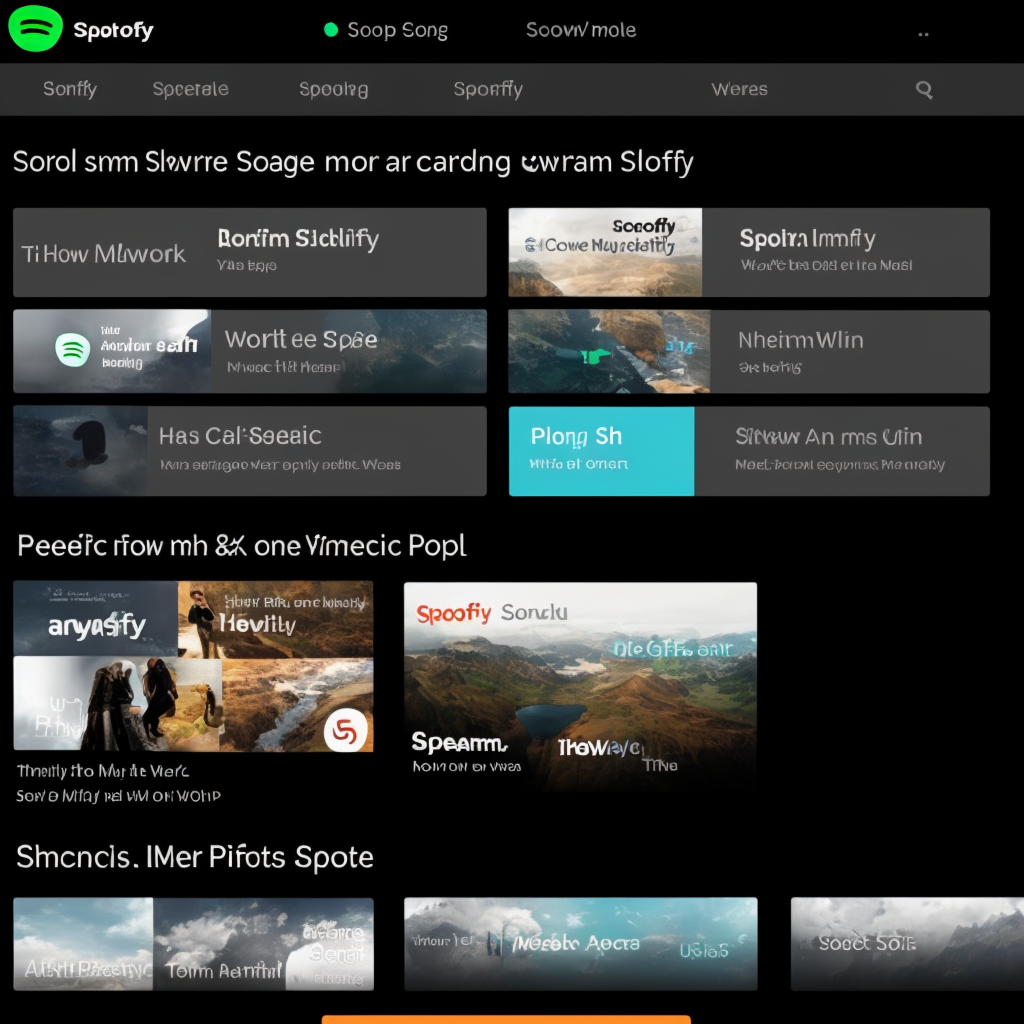
Frequently Asked Questions?
The struggle to wake up early is universal, and nobody needs an annoying beep disrupting the peace of dawn. With its extensive library, Spotify offers a way to make mornings more melodious. In this guide, we’re not just going to show you how to set a Spotify song as your alarm; we’ll provide you with multiple methods to make the process a harmonious experience on both iPhone and Android.
Yes, you can use almost any Spotify song as your alarm, provided you follow the recommended methods outlined in this guide. However, keep in mind that some third-party apps might have limitations on song selection.
For certain methods, like using the “Alarm Clock for Spotify” app, a Spotify Premium account is required. However, other methods, such as those involving the “SpotOn” or “Google Clock” apps, may allow free account users to set Spotify songs as alarms.
Yes, many alarm apps, including “Alarm Clock for Spotify” and “SpotOn,” allow you to set different alarms for each day of the week. This adds variety to your wake-up routine.
The data consumption depends on the method you choose. If you’re using a dedicated alarm app like “Alarm Clock for Spotify,” the app typically downloads the song for offline use, minimizing data usage. However, always check the settings of the specific app you’re using to be sure.
Spotify, the music streaming giant, enriches our lives with its vast library. However, setting a Spotify song as an alarm isn’t as straightforward due to encryption. Fear not, for we’ve got two methods to help you embrace the magic of waking up to your favorite tunes. Generally, using Spotify songs as alarms for personal use shouldn’t pose copyright issues. However, distributing or using them for commercial purposes may violate copyright laws.
Final Wake-Up Call:
Now that you have the keys to waking up to your groove, mornings are about to become your favorite part of the day. Whether you choose the simplicity of Spotify alarm apps, a harmonious wake-up is guaranteed. So, say goodbye to the annoying beeps and let the morning symphony play!
Don’t miss out on more Spotify tech tips – subscribe and wake up to the future! Your mornings just got a whole lot better.
Have a favorite wake-up song? Share it below, and let the music community grow!