In the music industry, Spotify has many features that set it apart from the competition. Spotify has a followers section, among other exciting features. Users can follow their favorite artists to see their songs and playlists, make friends on Spotify, and see their watchlists. If you feel some irrelevant traffic is coming towards your playlist, you can use Spotify’s blocking feature. You can block followers on Spotify using this feature. This short guide will briefly discuss how to block someone on Spotify.
Explore Content
How To Block Someone on Spotify
Blocking Using Spotify App (Android or iOS)
You can block followers on Spotify by following these steps:
- Log in to your Spotify Account by opening the Spotify app.

- After logging in, click on the Settings Gear icon at the top of your account.

- Then hit your Profile.
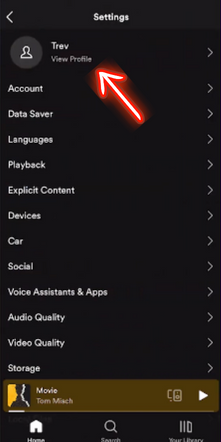
- After that, click on the Followers Tab.
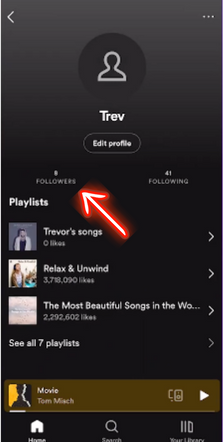
- Open any Specific Person that you want to block.
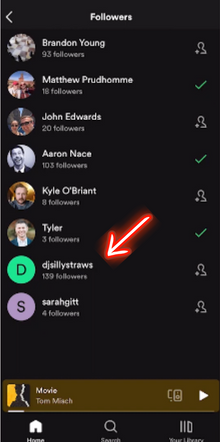
- Click on Three Icons at the top.
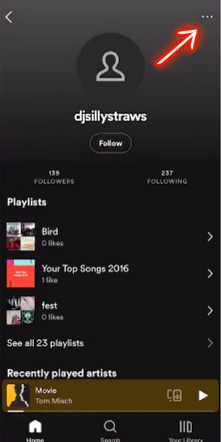
- Select Block.
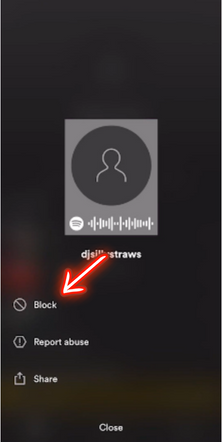
- Again select the Block button.
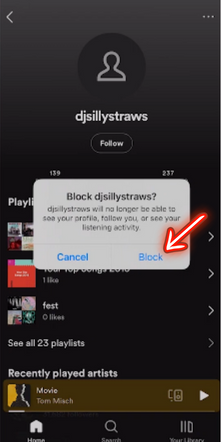
- You’re done.
Blocking Using Desktop App (Windows or MacBook)
- Open Spotify Desktop App: Launch the Spotify application on your desktop.
- Go to Your Profile: Click on your profile name or picture in the top-right corner to go to your profile.
- Access Your Followers: Look for the “Followers” section on your profile page.
- Open Profile: Click on the follower’s name or profile picture.
- Three Dots: Click the three-dot option in the top right corner.
- Click on the block and you are done.
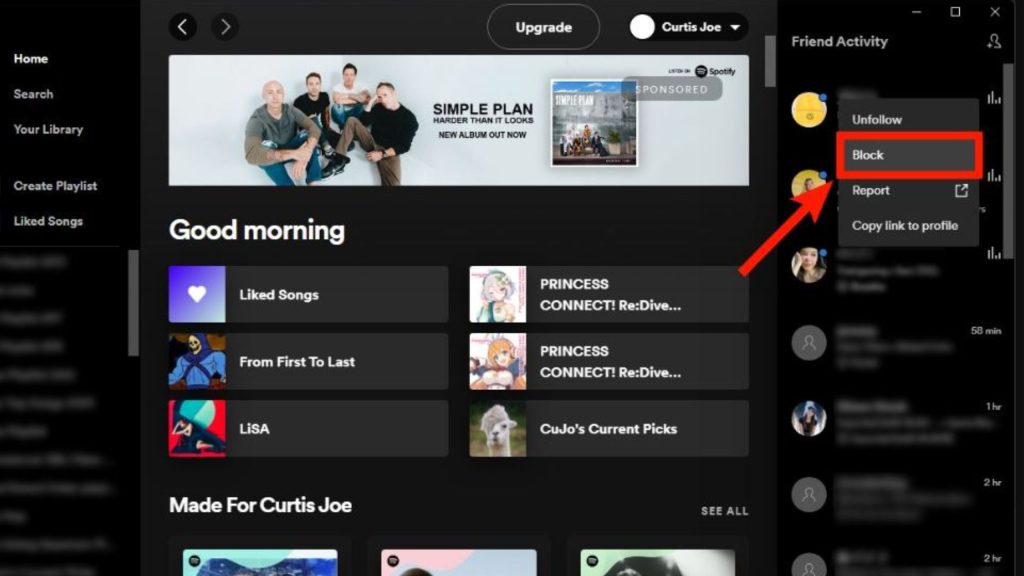
How do I Unblock followers on Spotify?
The process is the same for Mobile and Desktop apps.
- To unblock someone, go to your Spotify settings.
- Under the Privacy section, find the Blocked Users list.
- Locate the user you want to unblock and click Unblock.
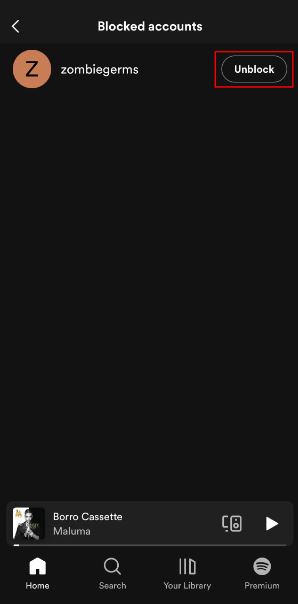
Frequently Asked Questions
No, Spotify does not notify users when someone blocks them.
Blocking a follower on Spotify restricts their access to your public playlists and activities. They won’t be able to view your updates or see any new playlists you create.
Yes, you can unblock a follower at any time. Go to your Spotify settings, find the “Blocked Users” section, and unblock the specific follower you want to reconnect with.
Yes, blocking a follower on Spotify revokes their access to both your public and private playlists.
A blocked follower cannot follow you again unless you unblock them. If they attempt to follow you, the action won’t be successful until the block is removed.
If you encounter harassment, it’s advised to block the follower immediately. If the issue persists, consider reporting the problem to Spotify support through the Contact Us option on the Spotify website.
Currently, Spotify does not offer a feature to restrict specific users from following you without blocking them. Blocking remains the primary option for controlling who can follow you.
To manage privacy settings on Spotify, go to your profile, click on the gear icon (settings), and explore the various options available, including blocking users and managing who can follow you.
Yes, you can block anybody on Spotify even if you he is not following you. By simply going to the user’s profile and selecting the block option.
Conclusion
The purpose of this little guide is to discuss How To Block followers on Spotify. If you still have questions or queries, please use the comment section below.
Also Read: How To Block an Artist on Spotify
